There can be several reasons if you’re unable to access WordPress dashboard area. We will go through with some and after figuring out the issue you can fix the problem.
Deactivate all the plugins
When you’re unable to access WordPress dashboard there is no way to deactivate plugins via dashboard. All you will have to do to plugins via FTP or database.
Deactivate WordPress plugins via FTP:
In this method you will navigate /wp-content folder via your hosting account. You will find a folder names plugins. Rename this folder plugins.deactivate. This will deactivate all your plugins.
Deactivate WordPress plugins via Database:
You can find the database name in wp-config file. After getting database name. In your WordPress database wp_options table, you will find an option named active_plugins. Edit the value of this field and change it to this: a:0:{}.
If this will fix your problem. Now you can activate plugins one by one and can find the faulty plugin.
Error Establishing Database Connection
If you’re seeing this error, you WordPress file is unable to establish connection with database. It may happen because of corrupted database because of some malicious script. You can fix this issue by repairing database.
White Screen of Death
This error usually occurs because of exhausted memory limit. This could happen because of poorly coded WordPress plugin or theme. In this condition you can try to deactivate plugins and themes via FTP and generally this will fix your problem.
PHP Errors
This usually happen when you try to edit function file. In this case you need to figure out the line of code which is causing this issue and try to fix that code via FTP.
Lost Admin Access
Sometime you lost admin access or lost your password. You can reset your password via email or via database.
How to reset password via database:
In your database locate wp_users table(prefix wp_ could be anything). Edit the intended user. In password field enter the new password. The important step is to select MD5 encryption from function field and hit the save button now you can access the dashboard with new password.
These are the basic issues which stops you to access your website. If you’re still unable to figure out the issue drop a comment below and we can assist you.
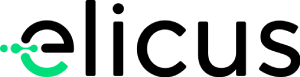


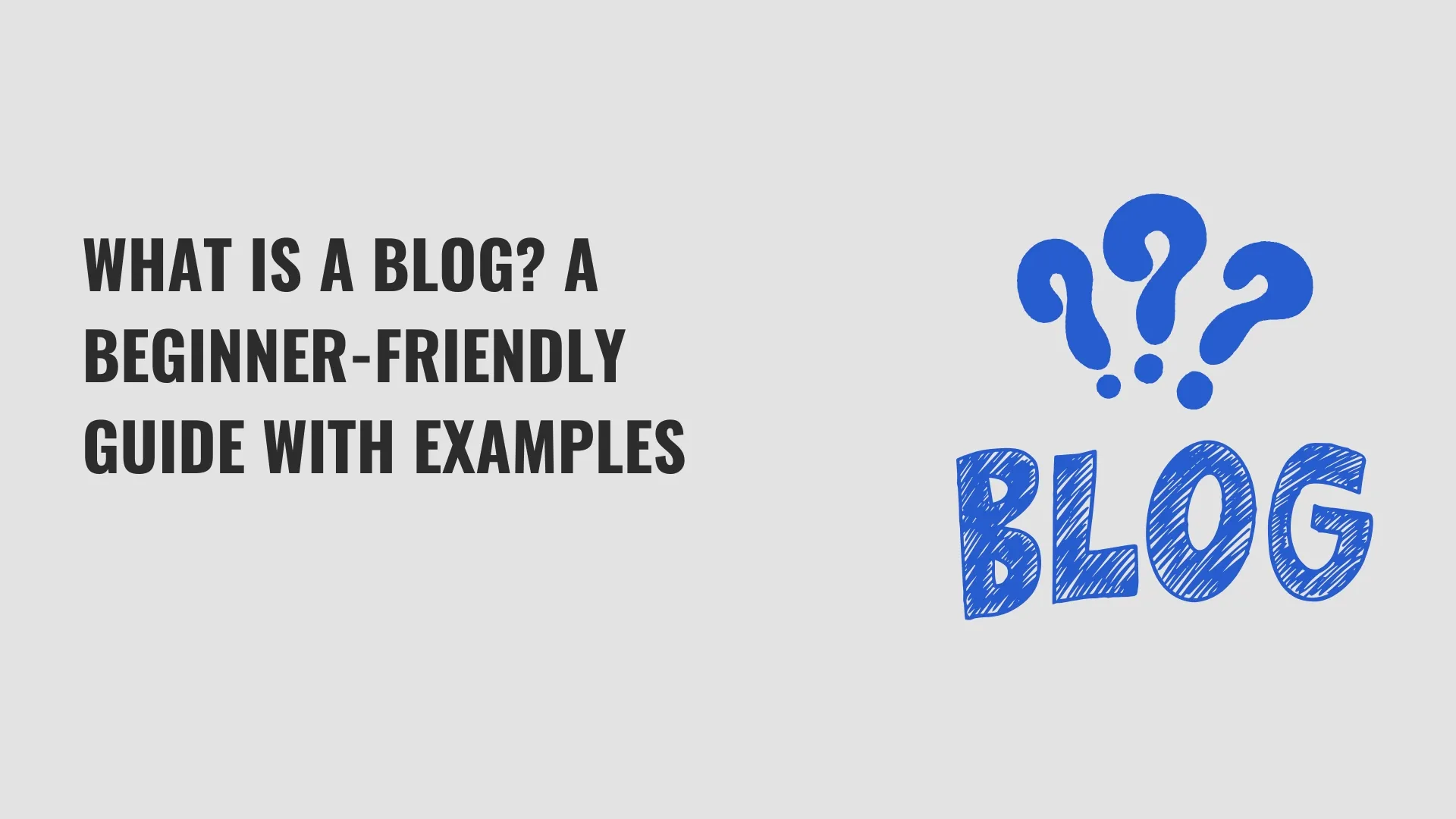
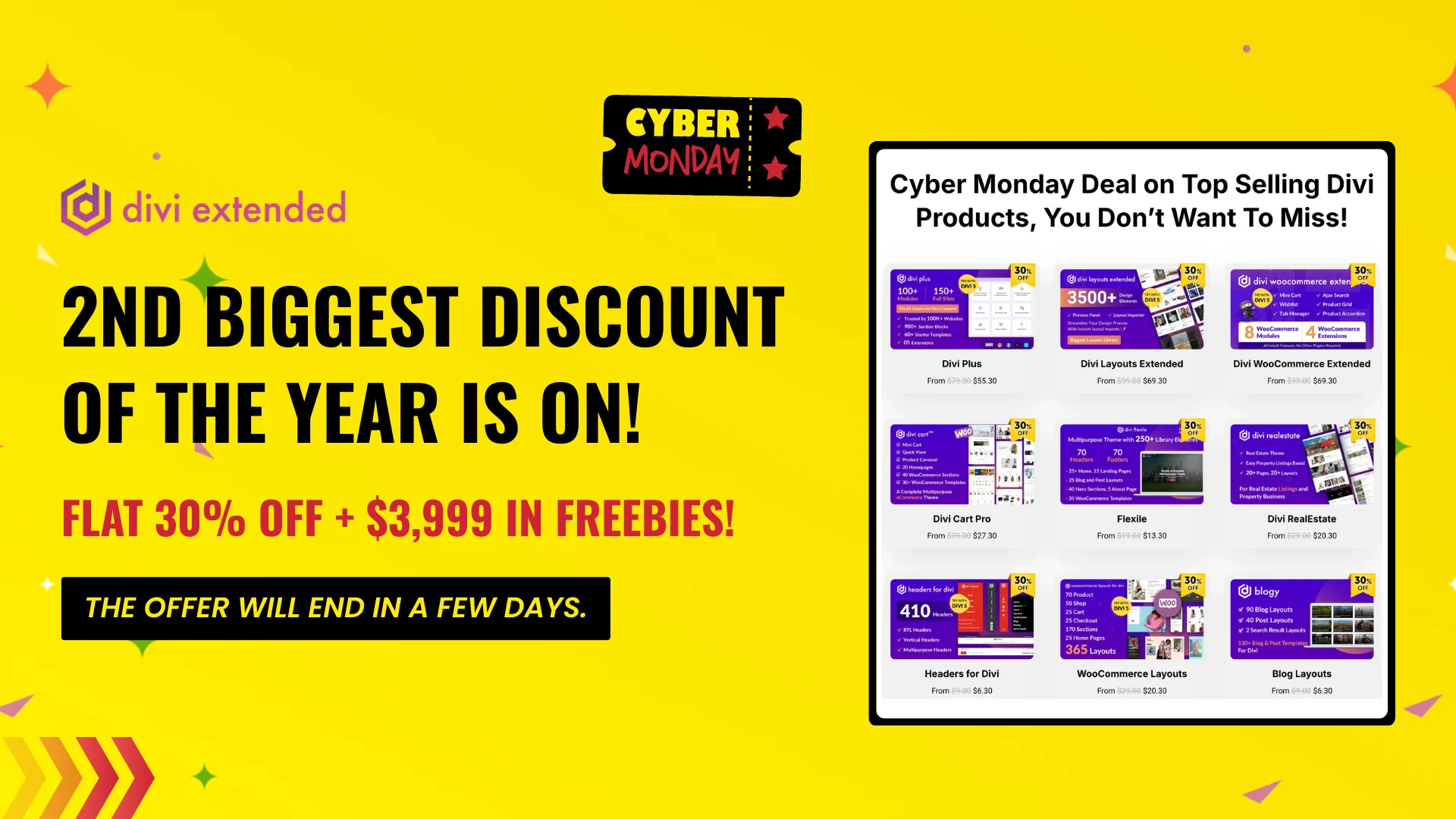
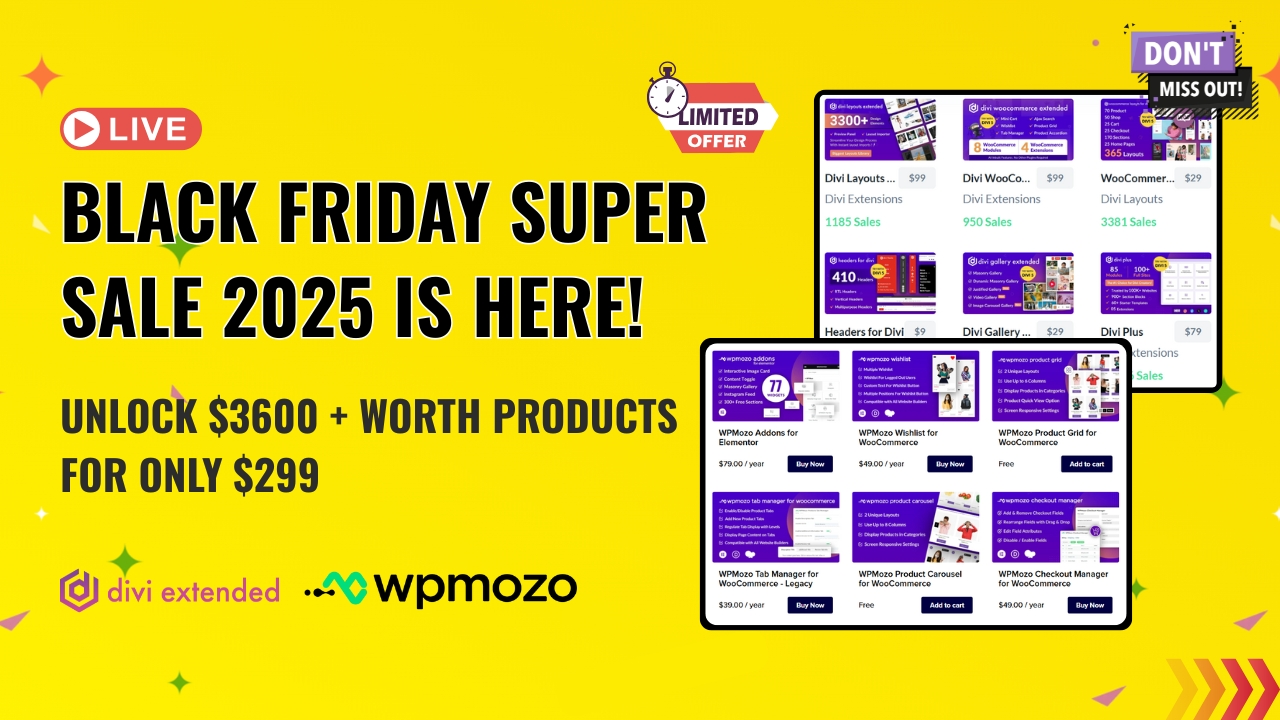
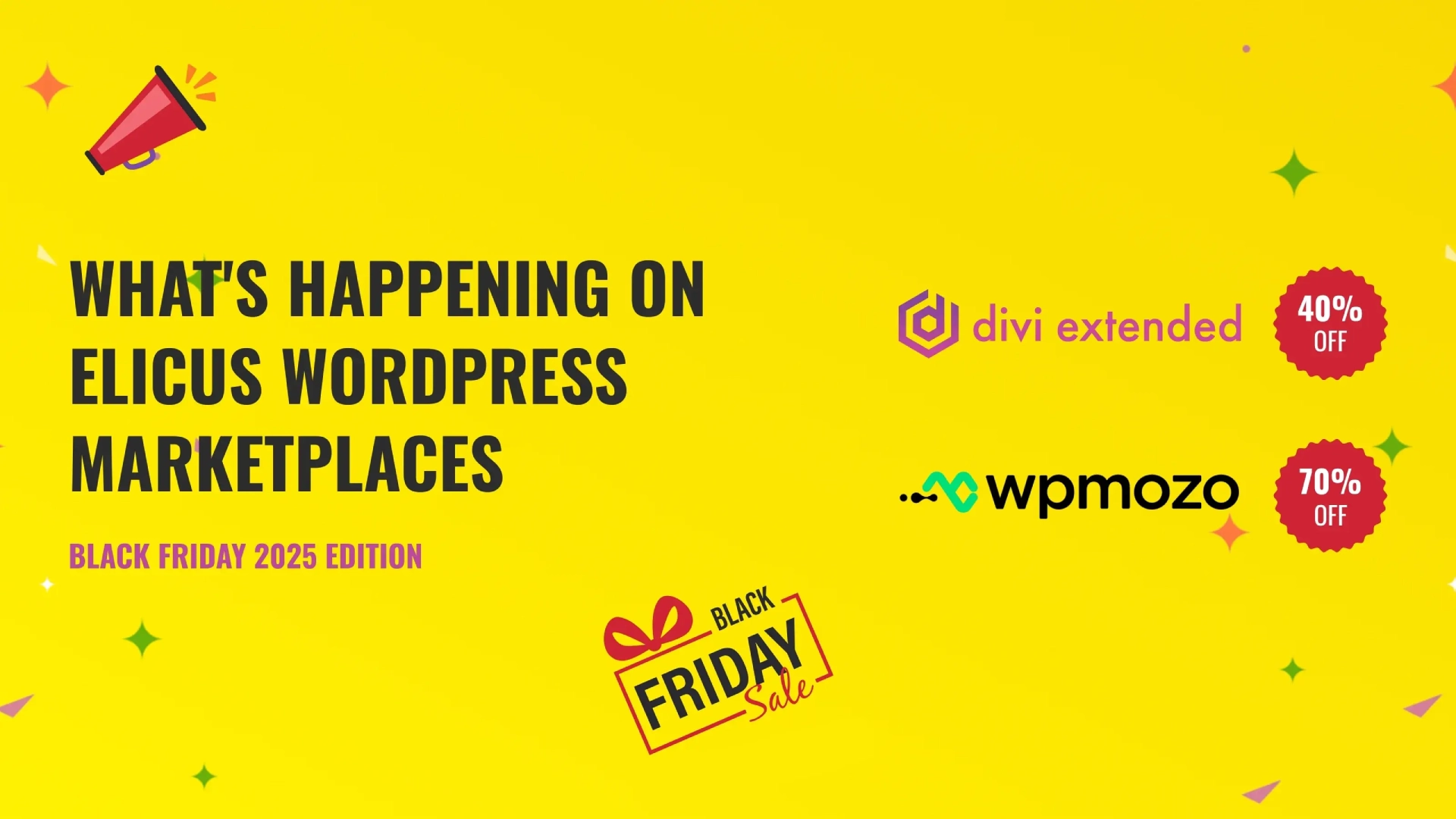

0 Comments