Are you tired of uploading your profile photo on different online platforms? Is your digital identity not synched? Digital identity helps you present yourself on the internet through your personal picture. It helps people recognize you. But is it uniform across platforms? If not, and you need a one-time solution, Gravatar is here to place your face on platforms you interact with.
Don’t know about Gravatar? No problem! In this post, we will discuss everything about Gravatar – what it is, how to use it, and where it is supported.
If you’re ready to show the world your Gravatar, let’s get started!!
What is Gravatar?
Gravatar (Globally Recognized Avatar) is a form of digital identity that allows supported online platforms to use the personal image you’ve added to the Gravatar web service. The supported platforms retrieve the image through the email address used to create the Gravatar account.
For example, if you create a Slack account using the same email address, Slack will display or use Gravatar as your Slack profile picture, as you can see in the following example.
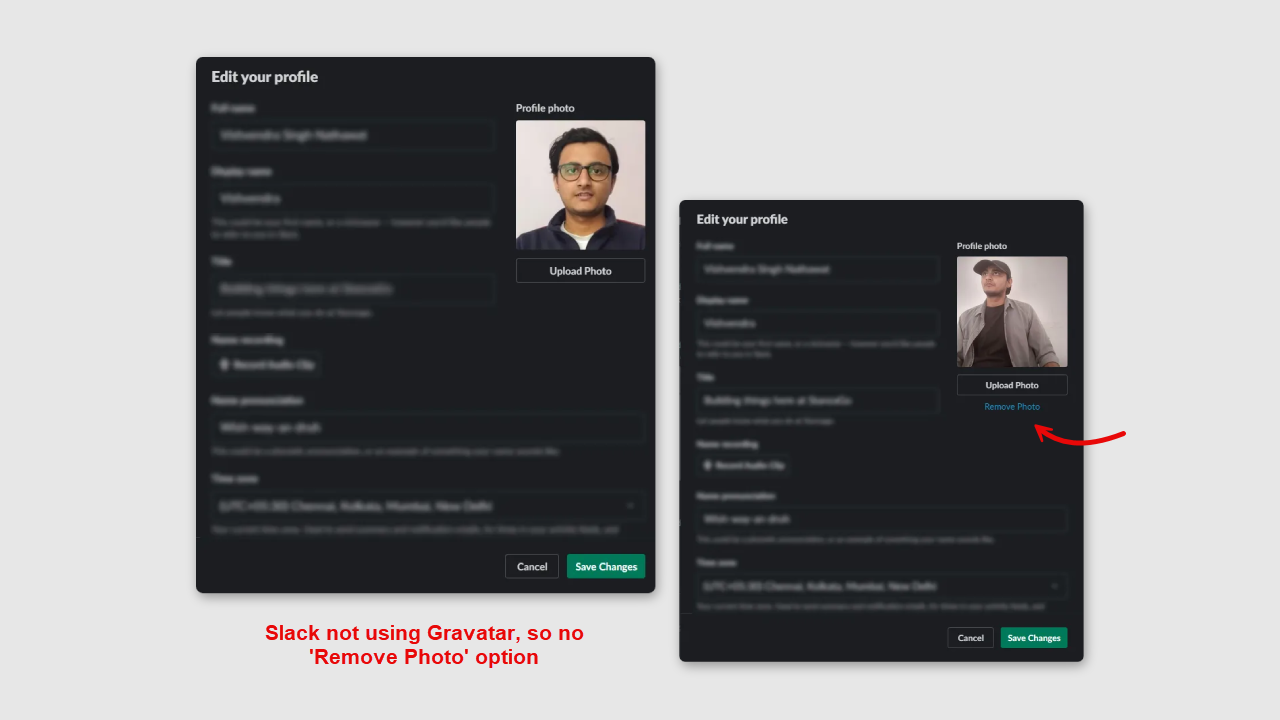
When Slack uses the Gravatar, you only have the Upload Photo option.
Likewise, when you leave a comment on a WordPress website using the email associated with Gravatar, you happen to see your Globally Recognized Avatar. You didn’t have to upload any pictures— Gravatar-associated email and the platform supporting it did the work.
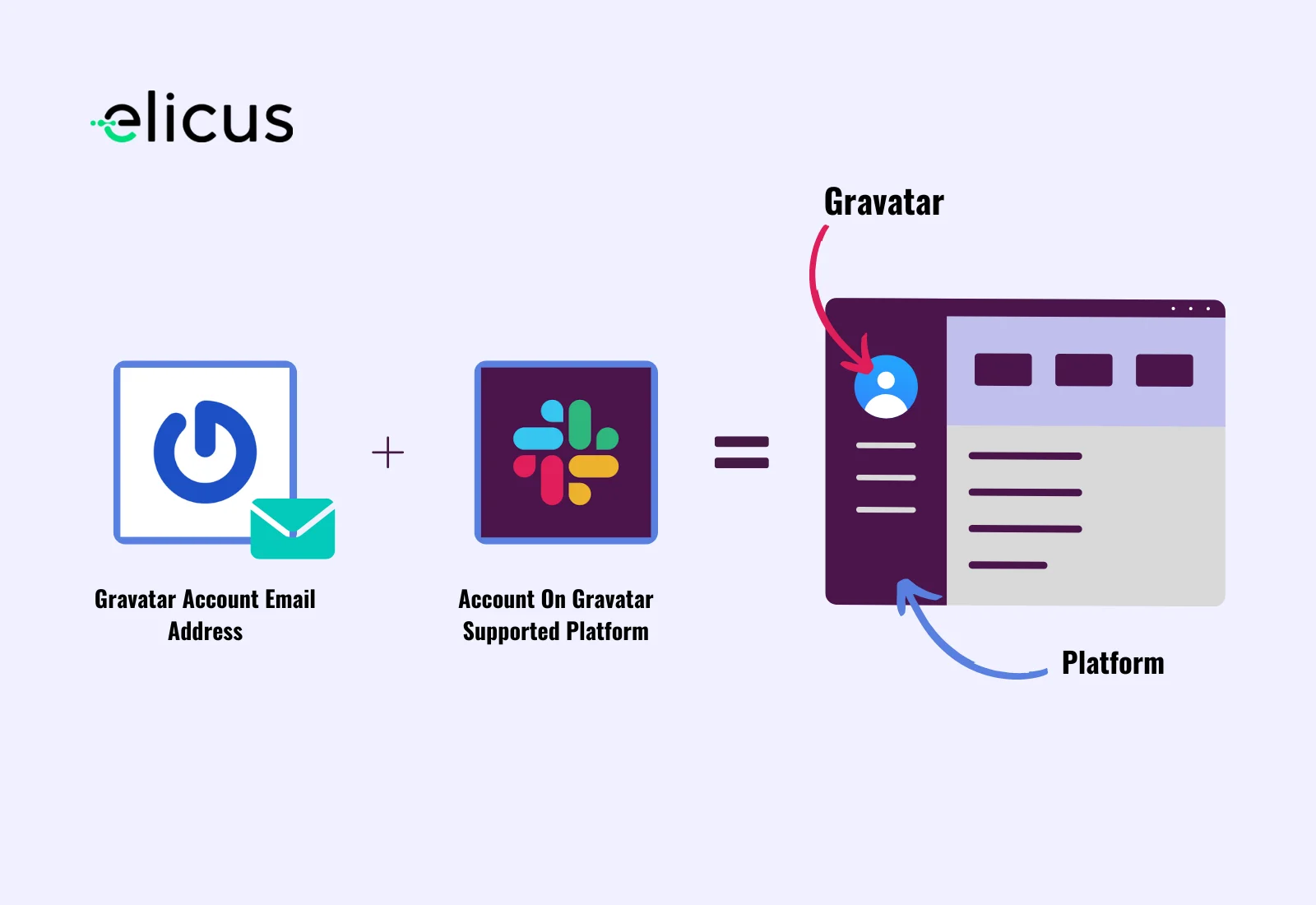
How Gravatar Came Into Play?
When blogging and forums were new, users identified themselves and others through usernames. Basically, technology wasn’t that smart, and everything was text-based. Rickymanson, Creativecrew, Ukboss, etc., were the only way to recognize the users.
However, initially, it was easy to recognize because there were only a few users. But, as more and more people got access to the platforms, it became hard to identify them.
The same problem was faced by online gaming communities. So, to overcome this issue, they came up with a solution called Avatar, which is a virtual face/unique visual identity that clearly represents a person.
It was in the late 90s and early 2000s.
It helped gamers recognize other gamers easily, and online gaming communities came back to clarity.
The same issue was with WordPress blogs because, for many blogs, the comment area was the life of a post. And because WordPress blogs don’t require users to create an account to comment, those posts received comments from many users whom recognizing through names was nearly impossible.
But commenting required email, and that’s how the idea of Gravatar came to life. And later, a fully functional platform to create a globally recognized digital identity.

The platforms it supports are:
- WordPress.
- GitHub.
- Slack.
- OpenAI.
- Atlassian.
- Humane.
- Mailchimp.
- Stack Overflow
Benefits of Using Gravatar
In addition to the fact that you don’t have to upload your profile picture over and over, there are other benefits of using Gravatar.
(1) Consistency Across Platforms:
Yes, by using Gravatar as your digital identity, you can have consistency in representing your face across different platforms. There will be no change, and people who know you from other platforms will connect with you easily. Also, it fosters authenticity around you when you present ideas or make your point on a subject in the online world.
(2) Professionalism:
With Gravatar, you present yourself in a more professional way. It helps you establish yourself as a brand that knows well about using tech and how to utilize it in the business.
(3) Customizable and Scalable:
It lets you change your image anytime, and when you do so, the changes will be applied to all the platforms you are using associated with that email address. This capability to bring change to all the platforms at once ensures users’ identities evolve with them.
Setting Up Your Gravatar
Setting up your Gravatar isn’t complex. You only need to follow a few steps, and you can utilize its services. Before you start setting up your Gravatar, ensure that you have access to the email you want to use. The email that you’ll use in the future for professional or personal reasons.
If yes, then follow the below steps to easily create your Gravatar account in 2024.
Step 1: Create Your Gravatar Account
In order to use Gravatar, you need to create an account. To do so, visit Gravatar’s official website and click the Sign Up button.
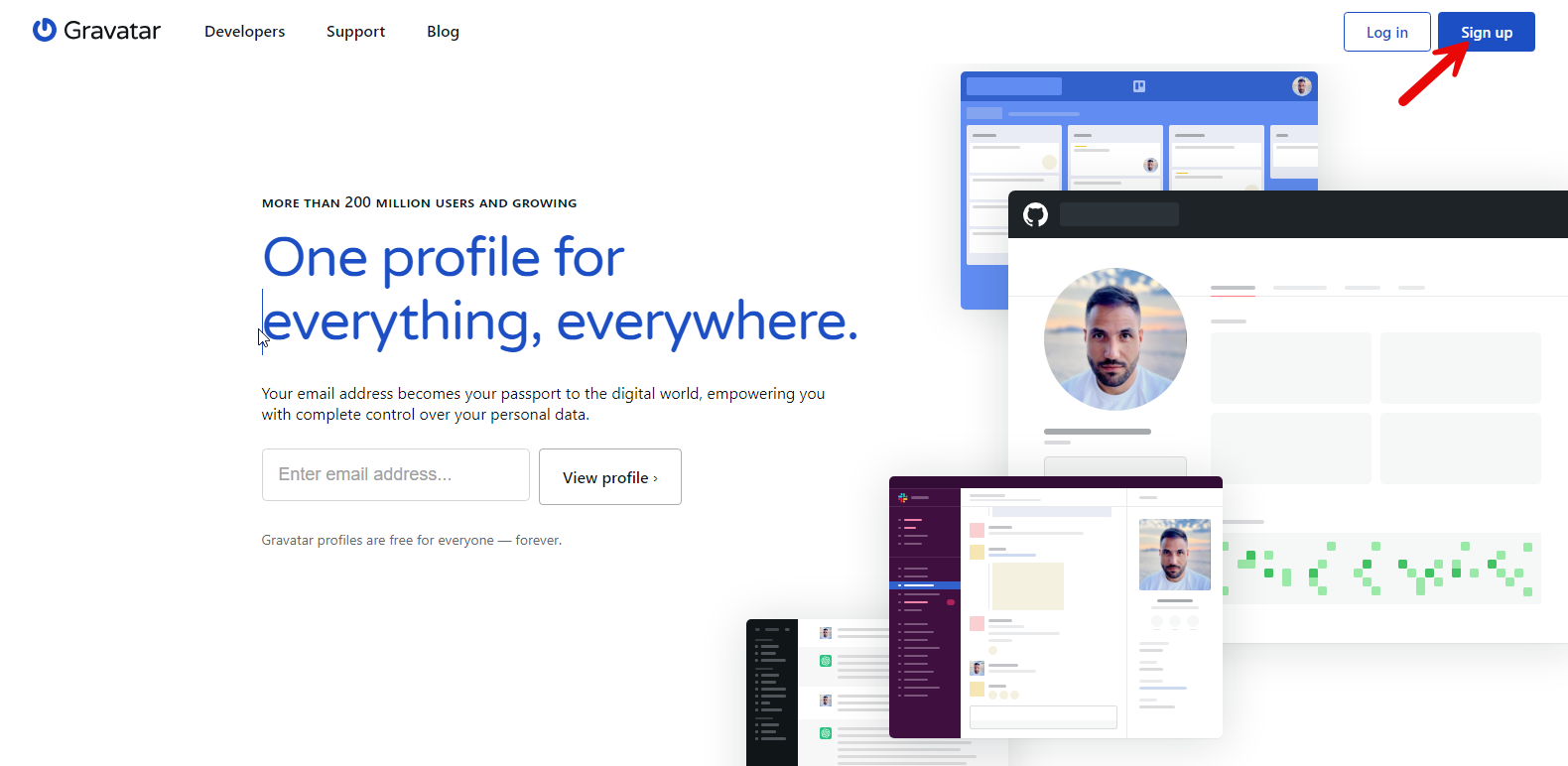
A new page will open, asking you to enter your email address. Simply enter the address and click on the Send me sign in link.
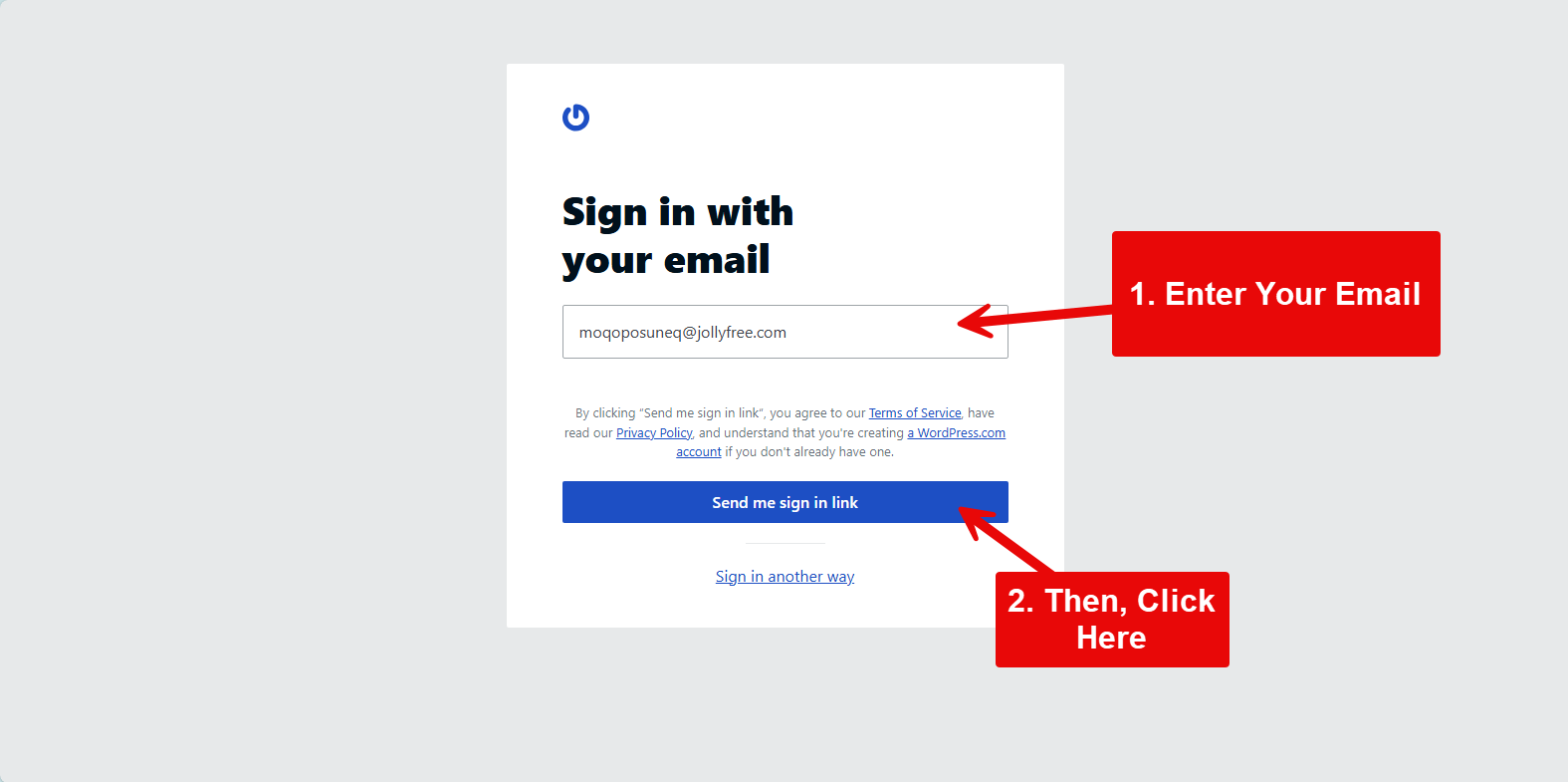
Then, check your email for a link to confirm the creation of a Gravatar account.
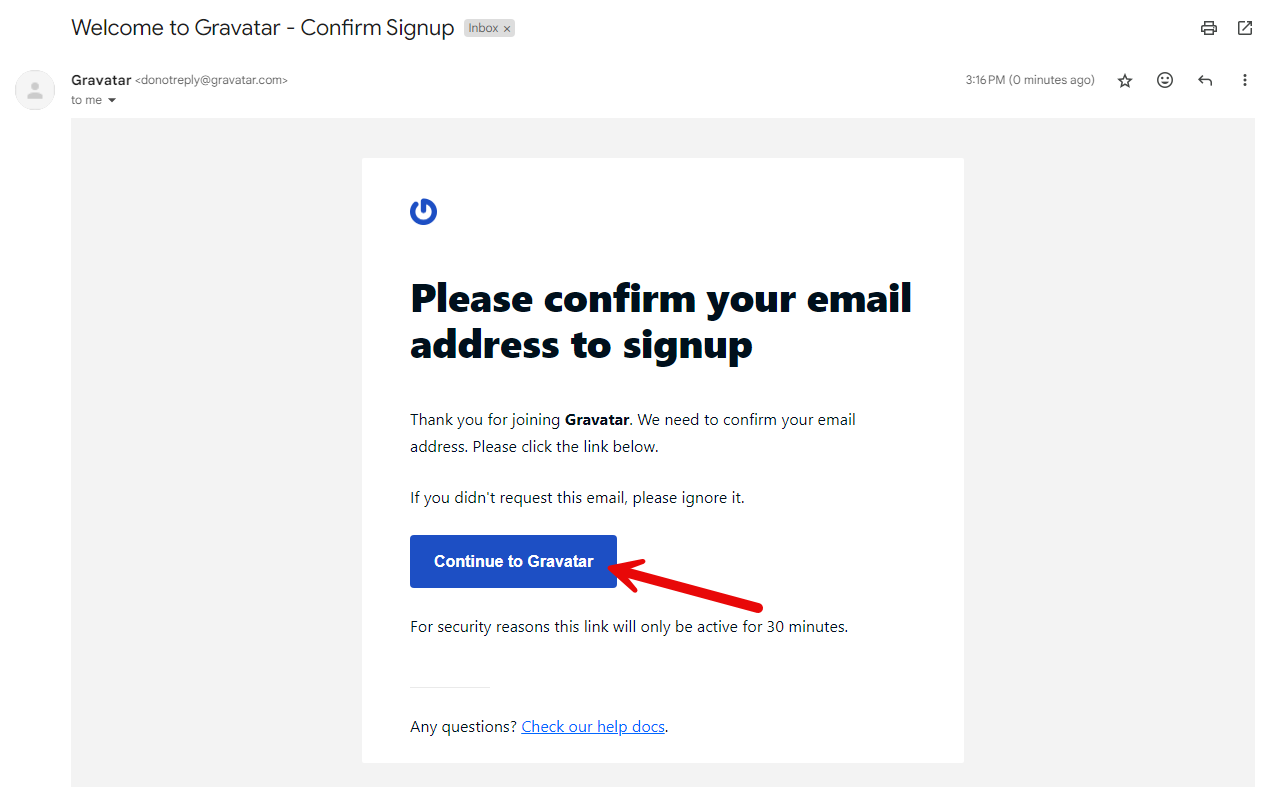
Simply click the Continue to Gravatar button, and you’ll be redirected to the page where you can set up your avatar.
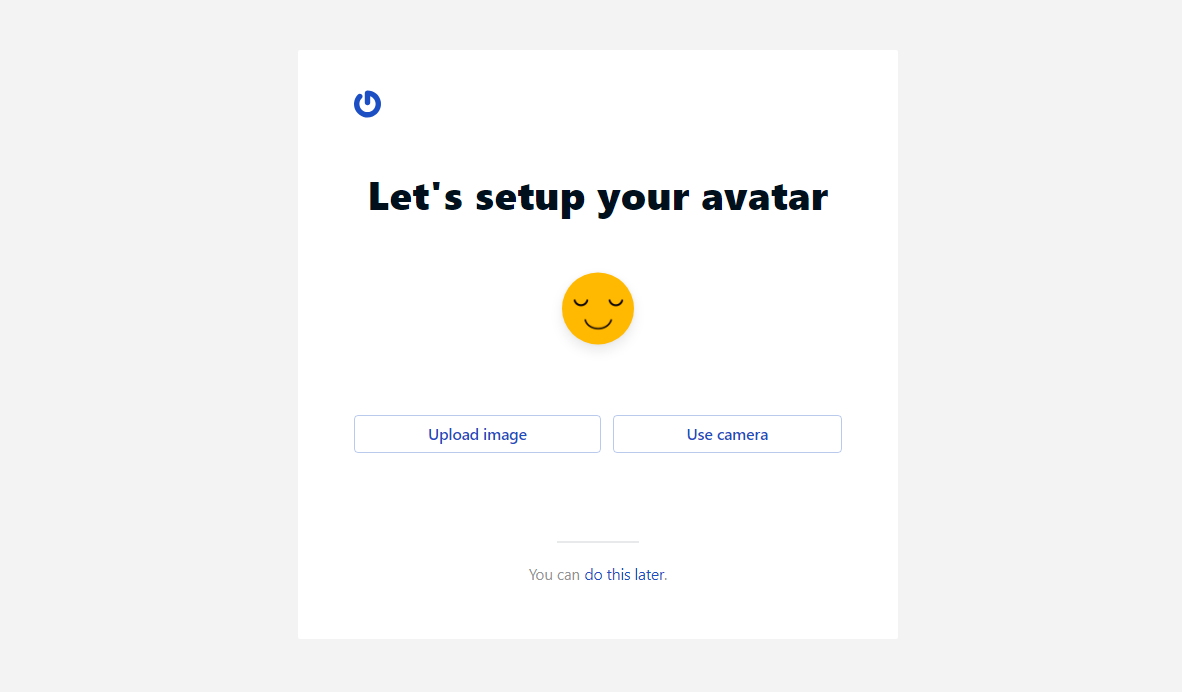
Previously, it used to redirect the user to the WordPress.com page, where you need to create an account for WordPress.com. But now, you can directly set up your avatar. It provides you with three options:
- Upload image
- Use camera
- You can do this later link.
If you want to set up your avatar later, you can do so directly on the provided link. However, to remain in sync with this tutorial, either choose a camera or upload your image. Once you have uploaded your image, you will get the controls to crop it.
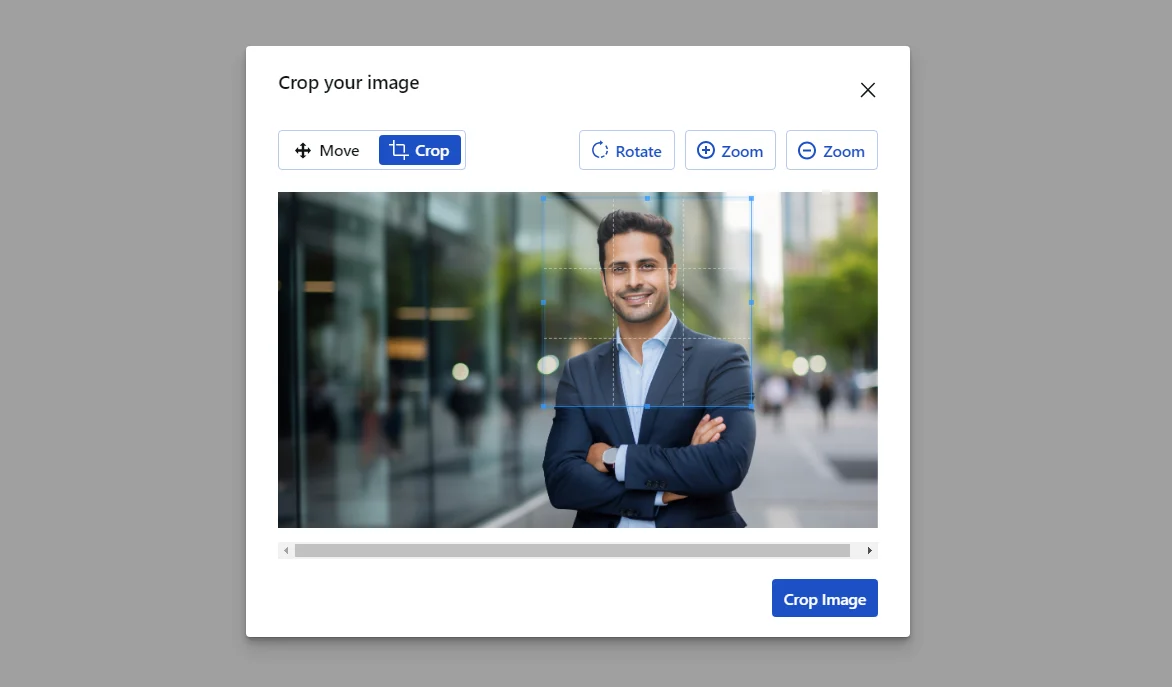
After successfully cropping it, click Crop Image.
Step 2: Add the Name and Details of the Gravatar
As soon as you click the crop image button, you’ll be redirected to the Gravatar dashboard, where you can add a name to the avatar plus an introduction to yourself.
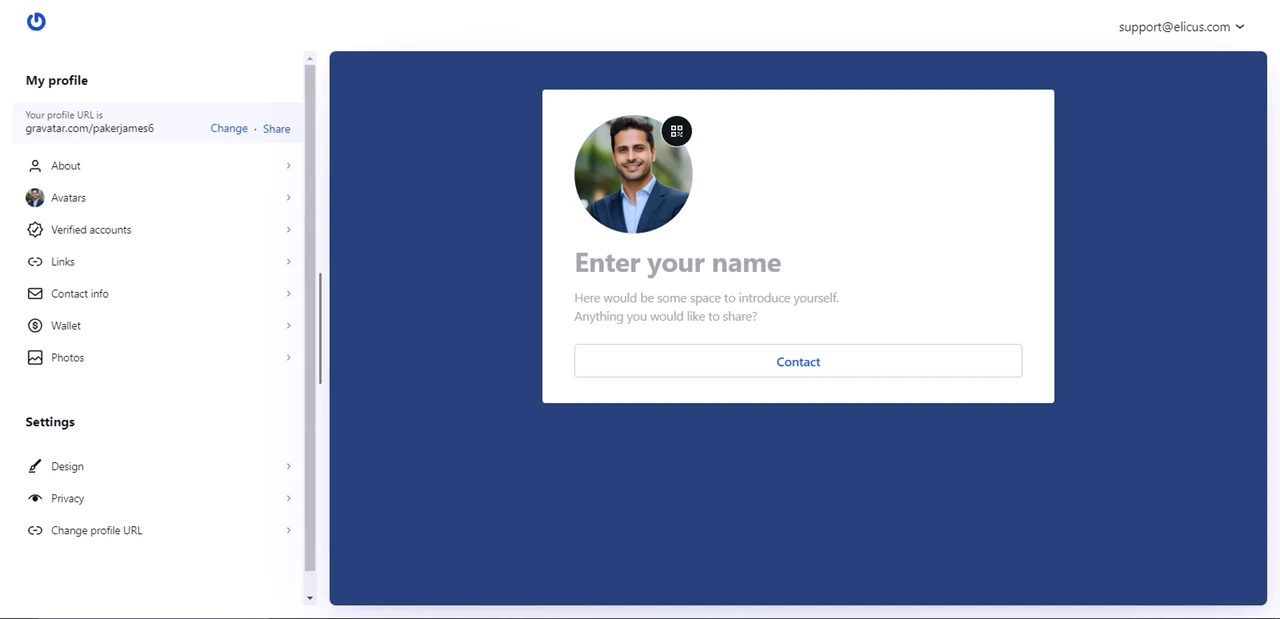
To add your name and your details, you only need to click on the Enter your name placeholder, and it will open the fields you can use to add more info. For instance, it lets you add:
- Your Display Name.
- About me info.
- Pronunciation.
- Pronouns.
- Location.
- Job Title.
- Company/Organization.
All the personal details info in a single area help you easily maintain your data whenever needed.
After adding the details, click the Save Changes button.
And that’s it; you’ve successfully created your Gravatar. But that’s not what you only get with Gravatar; there’s more that you can utilize for an effective global digital identity.
Step 3: Managing Your Gr(avatar)
After uploading your image, you might want to explore what else you can do with it. Well, the first thing you need to do is add a rating to your Gravatar. To do that, you need to:
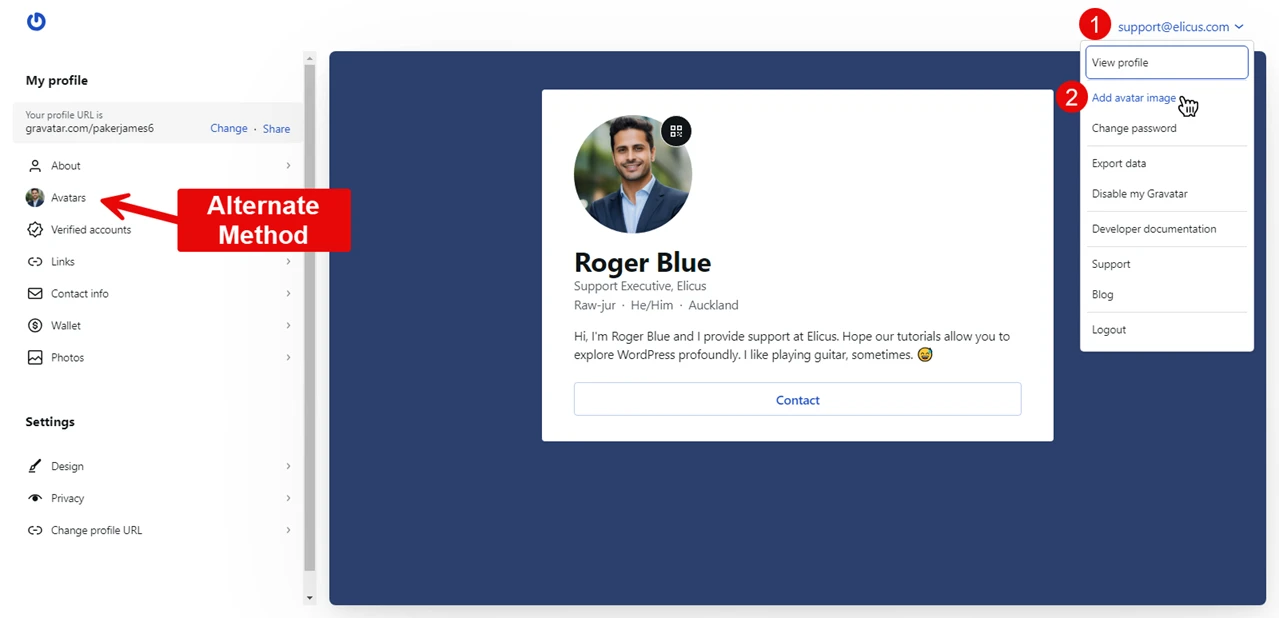
- Go to the email address in the top right corner.
- Click the Add avatar image. (Alternatively, you can click Avatars in the left panel.)
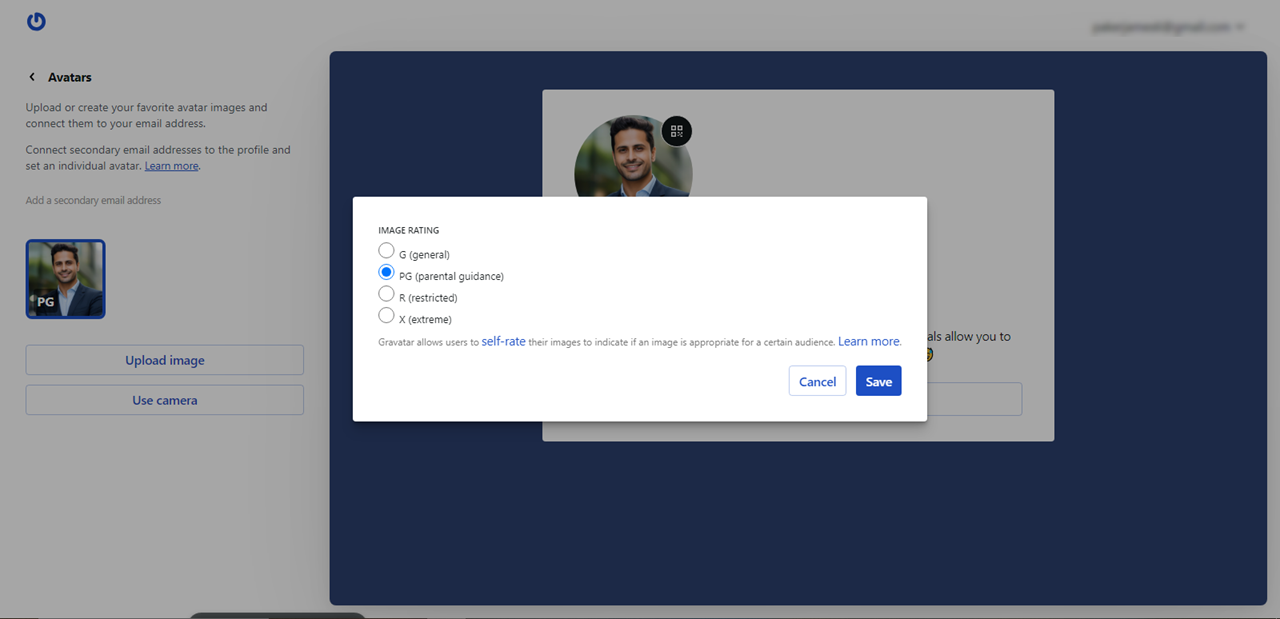
- Then, hover on the image and click on the vertical dots.
- It opens the options with a Change Rating. Select it.
- Then, a popup will appear; select your rating, and click Save.
Add Links, Social Accounts, Contact Info, and More
Gravatar lets you share your unique URL, which people can use to learn more about you.
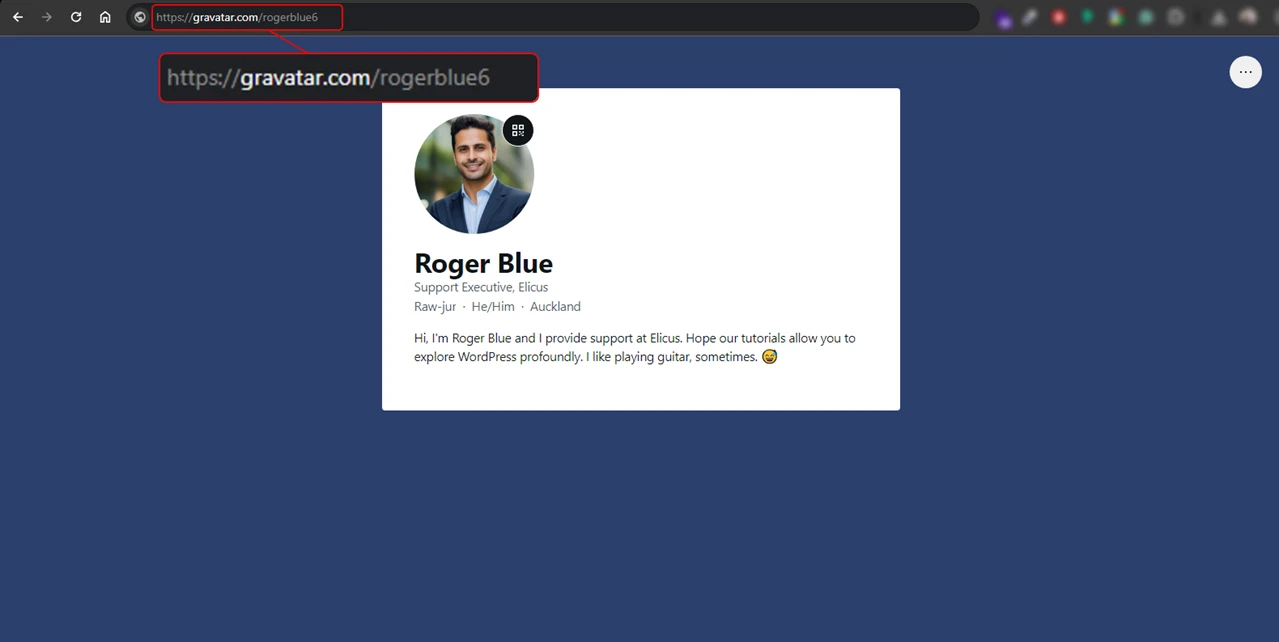
It showcases your online presence as if it’s your own website. You can also display your other online platforms’ presence by adding their links using the Verified Accounts option. It supports most of the leading platforms, such as Instagram, Twitter, GitHub, and TikTok.
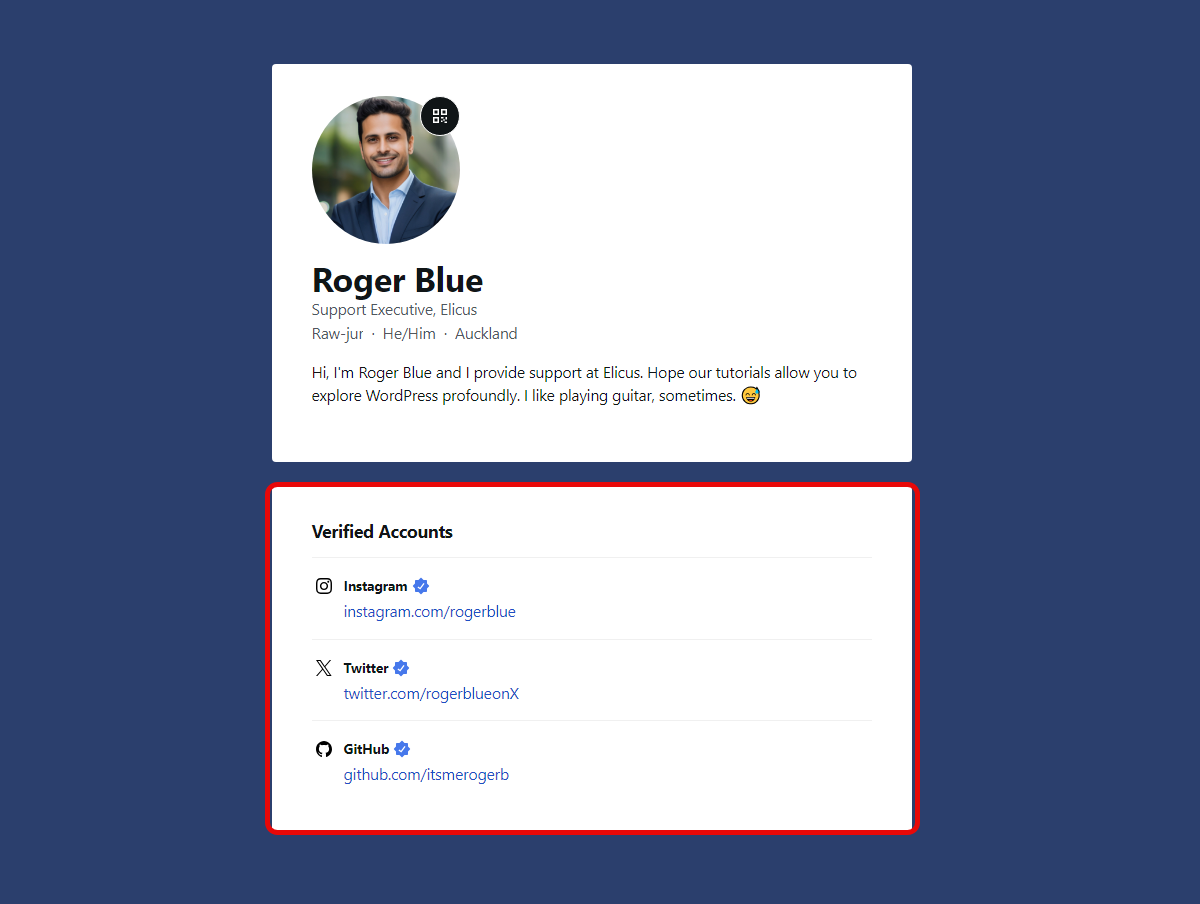
If you’ve got your website, maybe a portfolio, you can list it on the Gravatar page as well. Go to the Links → Add link, and enter the link you have. Likewise, you can add multiple links.
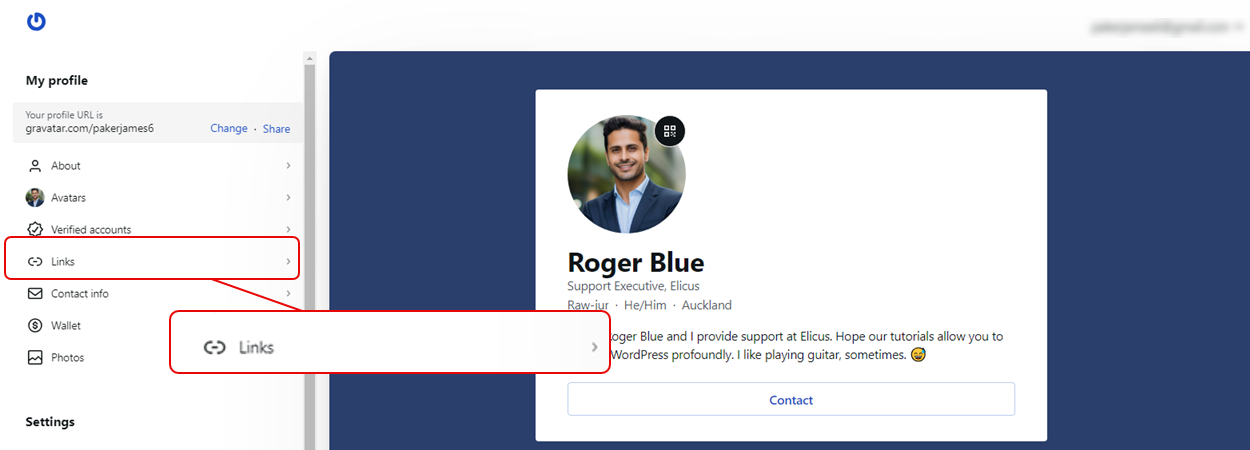
This allows you to use Gravatar as an alternative to different link-sharing platforms such as Linktree, mysocial, and Hopp by Wix. In addition to these, you get other options to effectively add your details to the Gravatar.
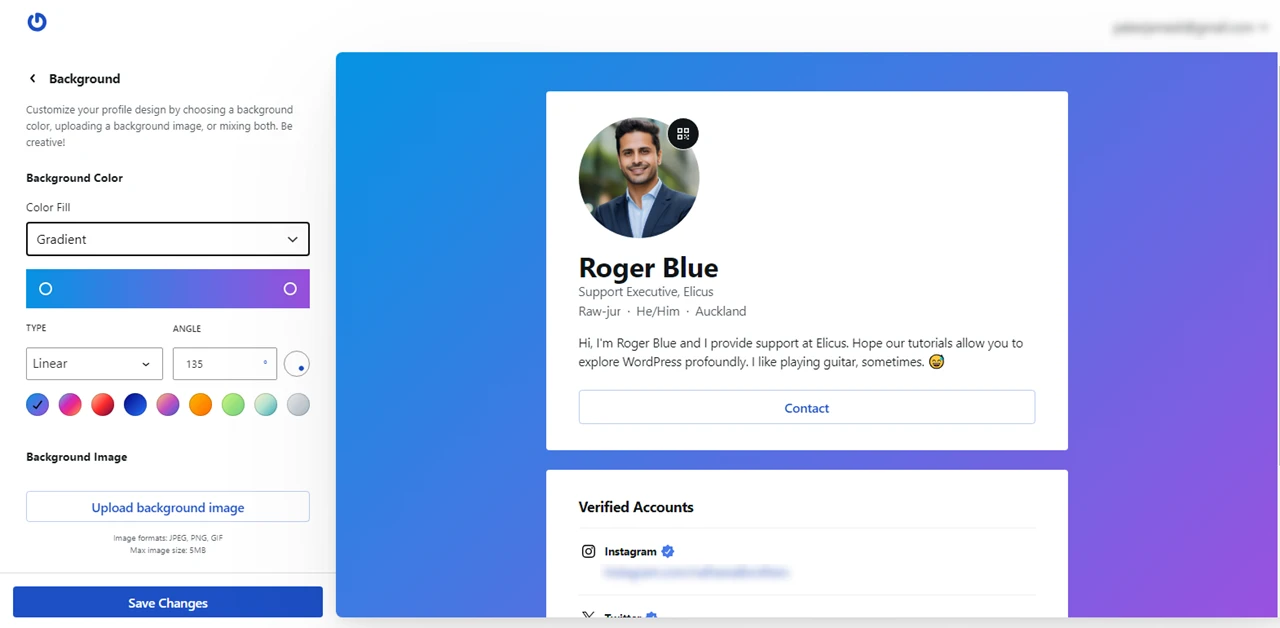
Add your contact info, payment link, and even photos that you want to display. By utilizing all of these, you have a fully functional Gravatar page that allows interested prospects to contact you from their desired medium.
Even though you’re using Gravatar to create a digital identity that would place your image as a profile picture on supported platforms, it enables you to utilize it for an expansive purpose. Furthermore, the support for custom design and changing the URL makes it most likely a preferred choice when it comes to establishing an individual online presence.
The support for a QR code is even cooler. 🤩
Privacy and Security Considerations
Gravatar is a secure platform that effectively stores your digital identity without any potential harm. Plus, you have the option to manage privacy settings. The privacy options of Gravatar lets you make the avatar Public with support for making the profile public as well.
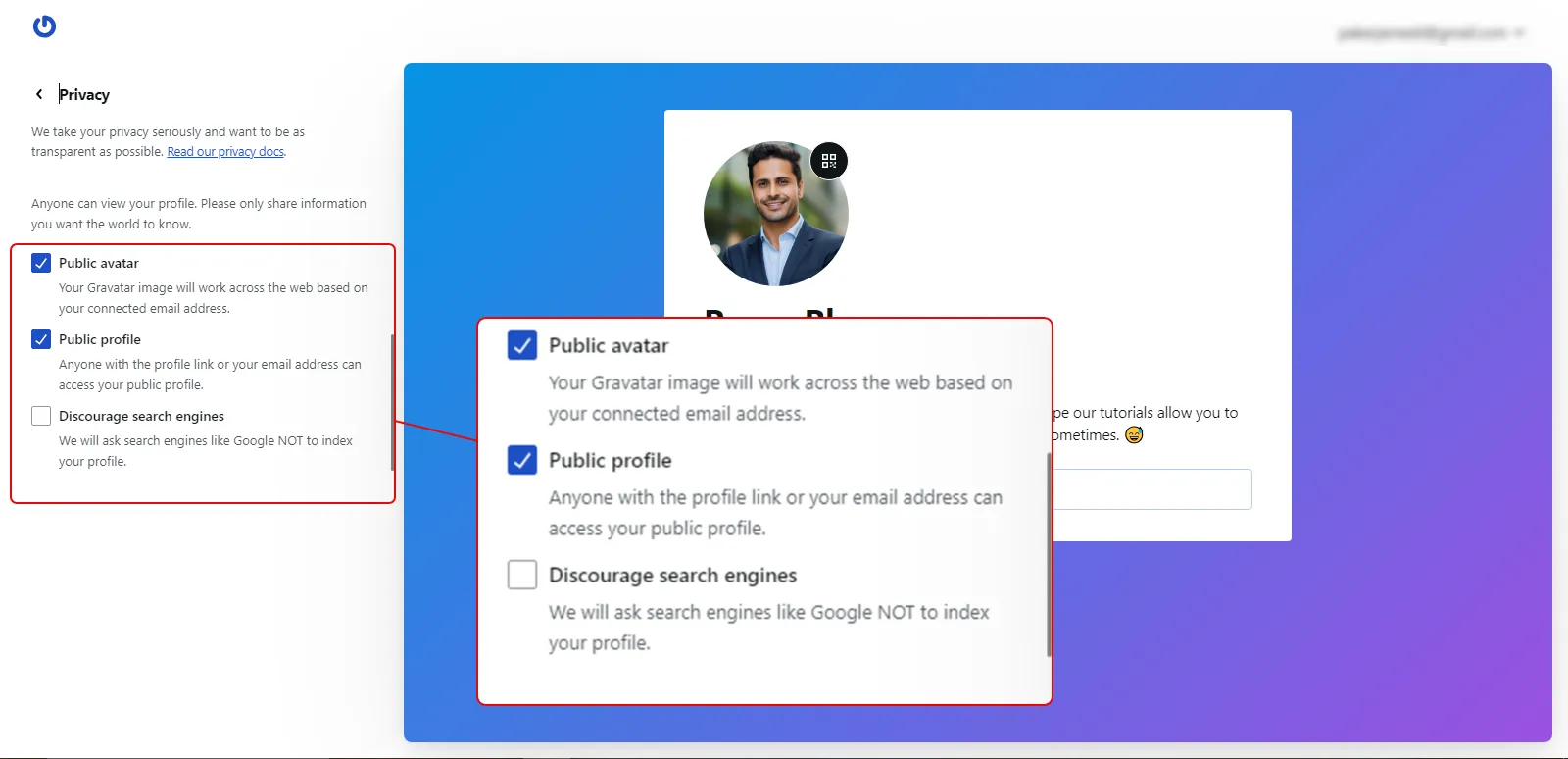
If you don’t want to do it, you can simply uncheck the options. Moreover, you can use search engines like Google to not index your profile by selecting the Discourage search engines. By doing so, your Gravatar profile won’t appear in the search.
Gravatar is a subsidiary of Auttomatic, the company behind WordPress.
They use top-notch security procedures, such as collecting an encoded version of your email address. So that even if a data breach happens, no one can exploit it. Therefore, if you’re creating your Gravatar account, rest assured your details will be safe and secure.
But still, follow some precautions to add an extra layer of security to your account. For example:
- Use a strong password.
- Never share your email with someone you don’t know.
- Use a protected internet connection.
There are plenty of other ways you can ensure that your Gravatar account isn’t compromised on your end.
Disable Your Gravatar Account
One of the best qualities of Gravatar is that it lets you deactivate your account whenever you like. And it’s only a few clicks process that quickly lets you hide your presence from the world. However, when you do so, remember the following:
- It will not be accessed.
- All the images and profiles will be permanently deleted in 30 days.
To do so:
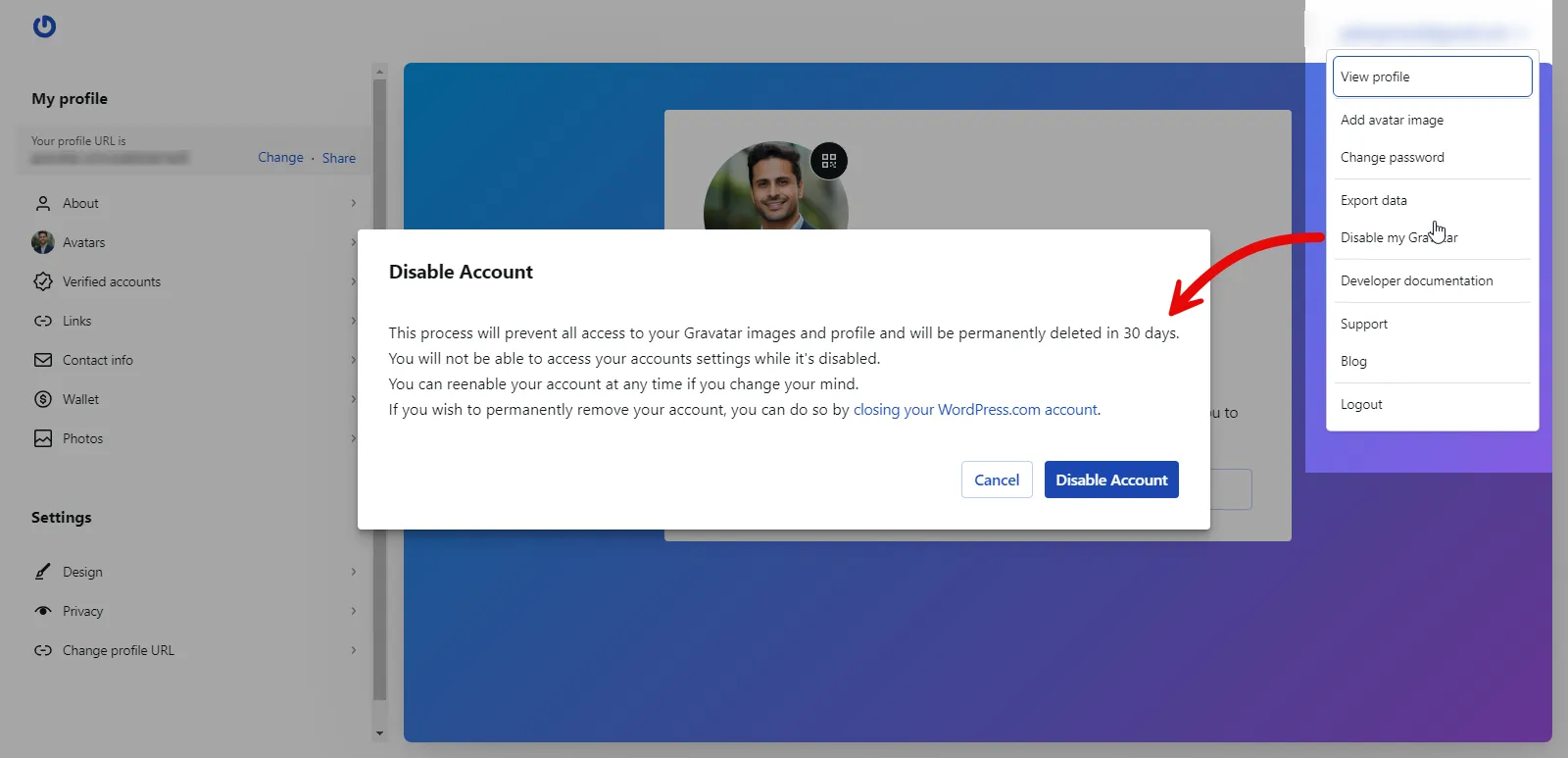
- Go to the top right menu.
- Click on Disable my Gravatar
- Select Disable Account.
This will disable your Gravatar account, which you can re-enable anytime you want.
Alternatives to Gravatar
Although it offers the best features and options, you can try other platforms to create your digital identity. The platforms you can use in place of Gravatar are:
- DiceBear Avatars
- Avachara
- Avatoon
These platforms let you create your avatar; however, you can only create animated avatars supported by these platforms. In the case of Gravatar, you were able to place your own image.
If you don’t need an avatar/digital identity to present your real self, then you can prefer these platforms.
Conclusion
If you foster uniformity in your life and in the online world, then Gravatar can back that notion.
Uploading one image to a single platform ensures the profile picture on others, too. Gravatar is easy, quick, and customizable. Hence, using it will become an effortless solution to creating a digital identity.
Following the above steps will make adopting this solution easier. Try it today, and let us know your experience.
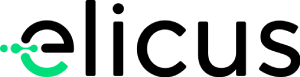

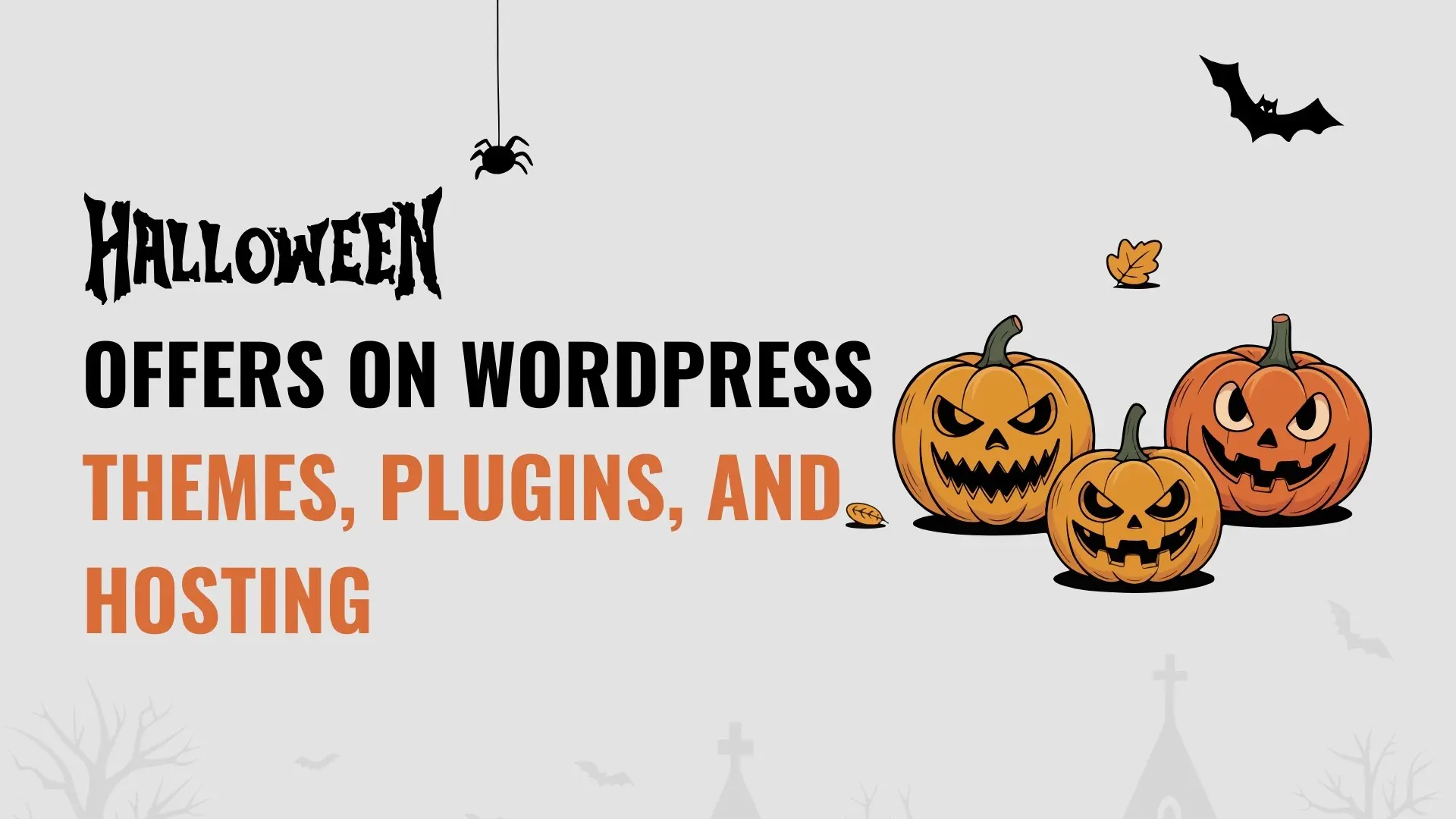
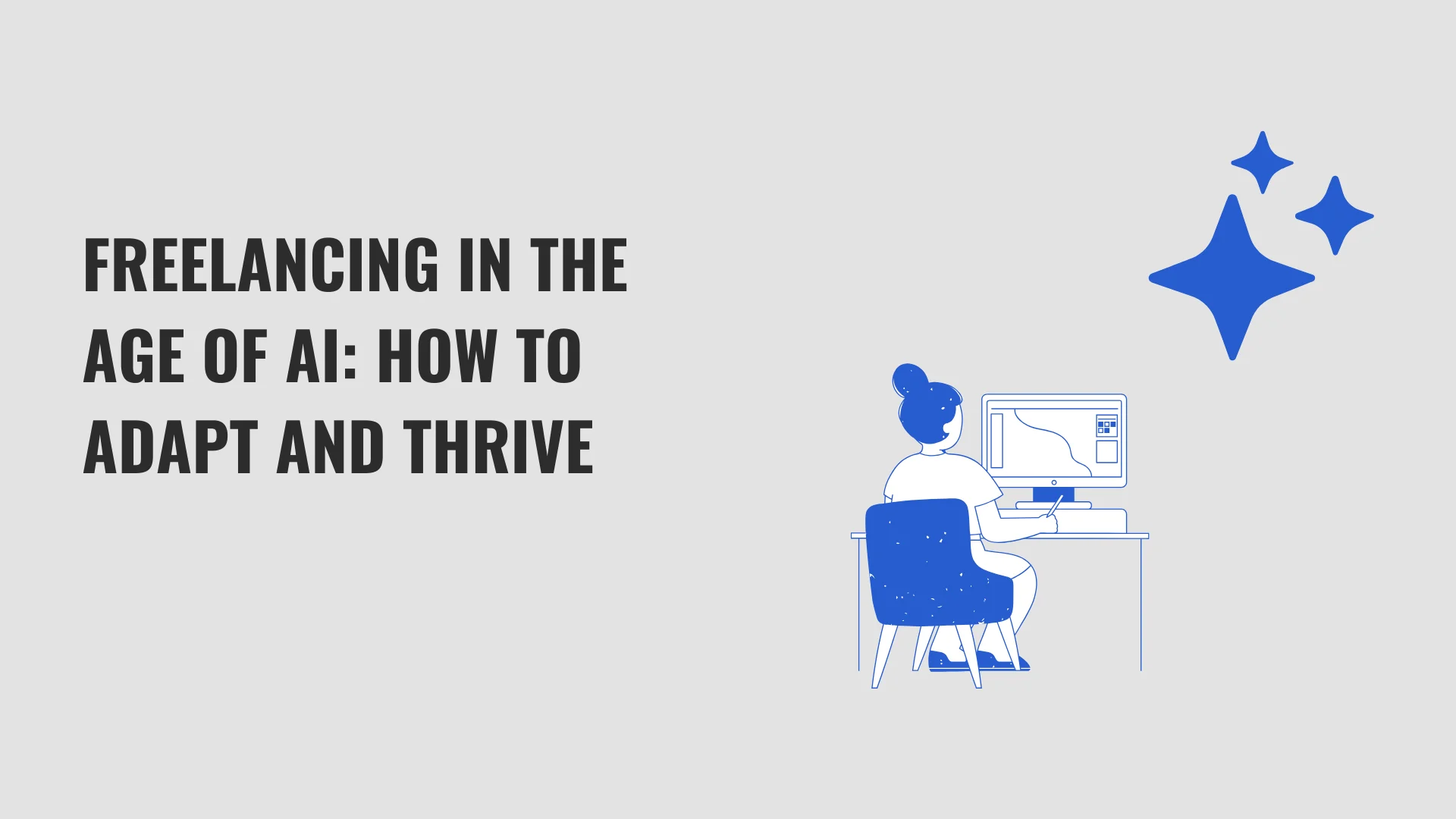
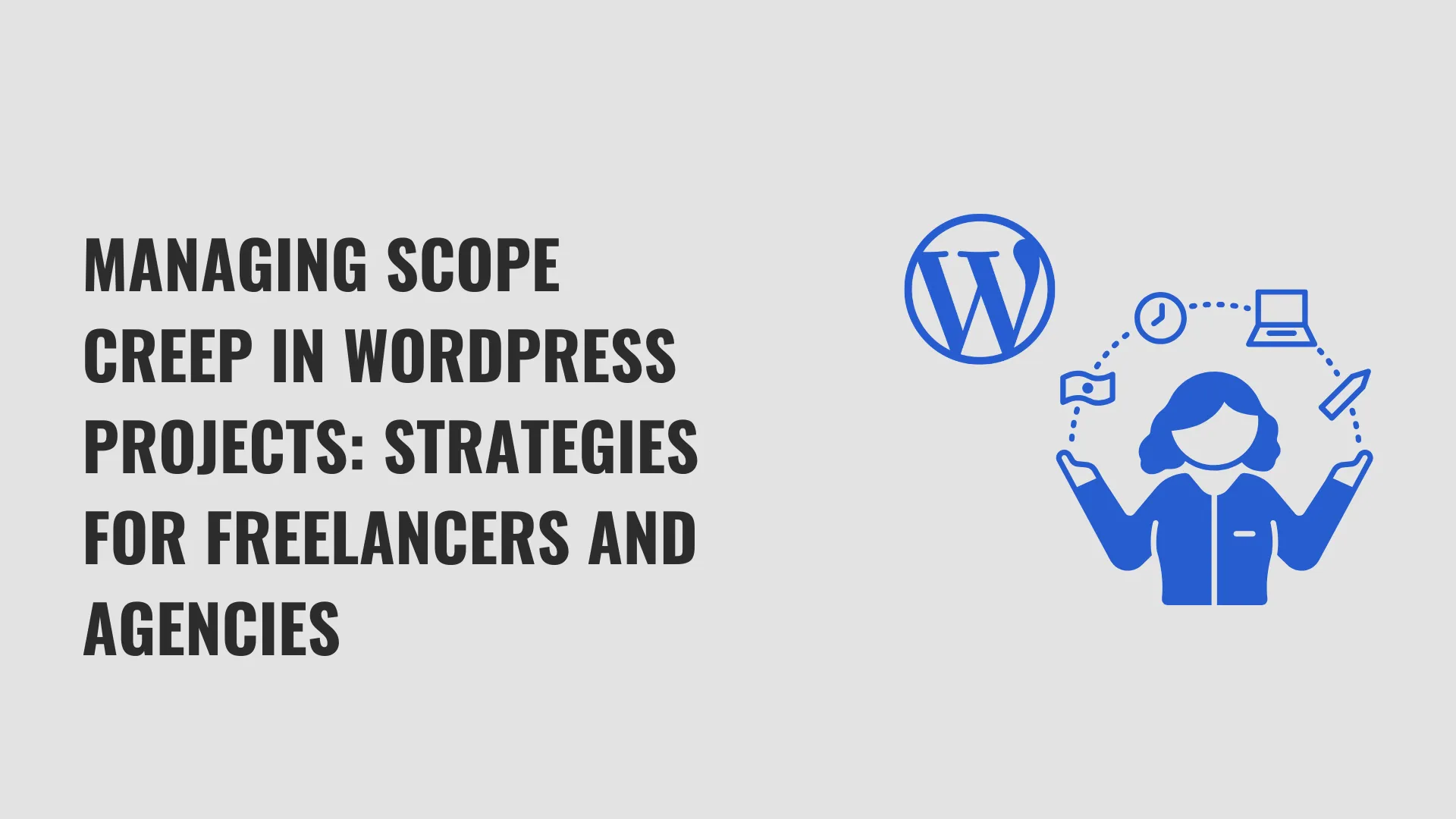
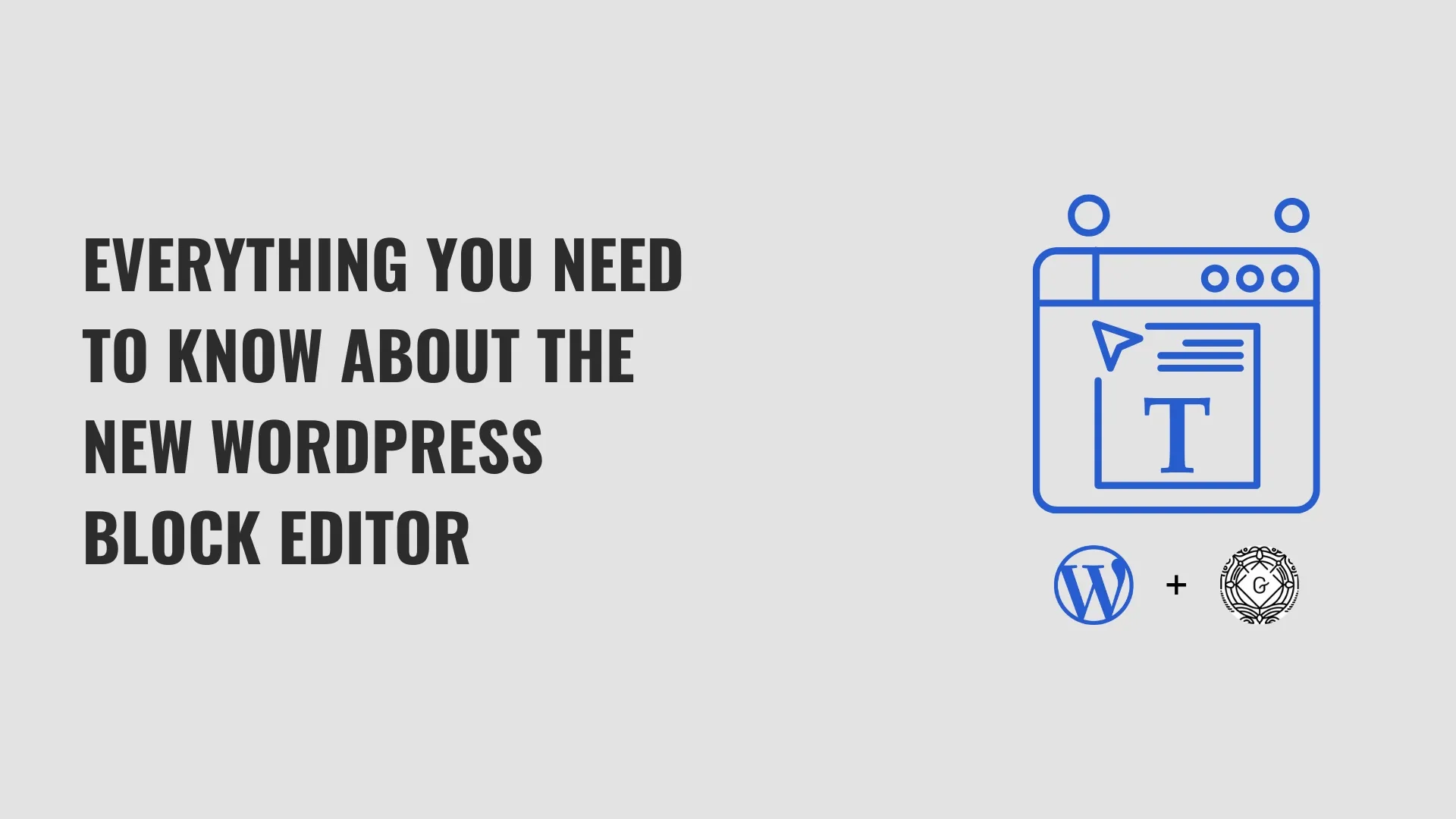
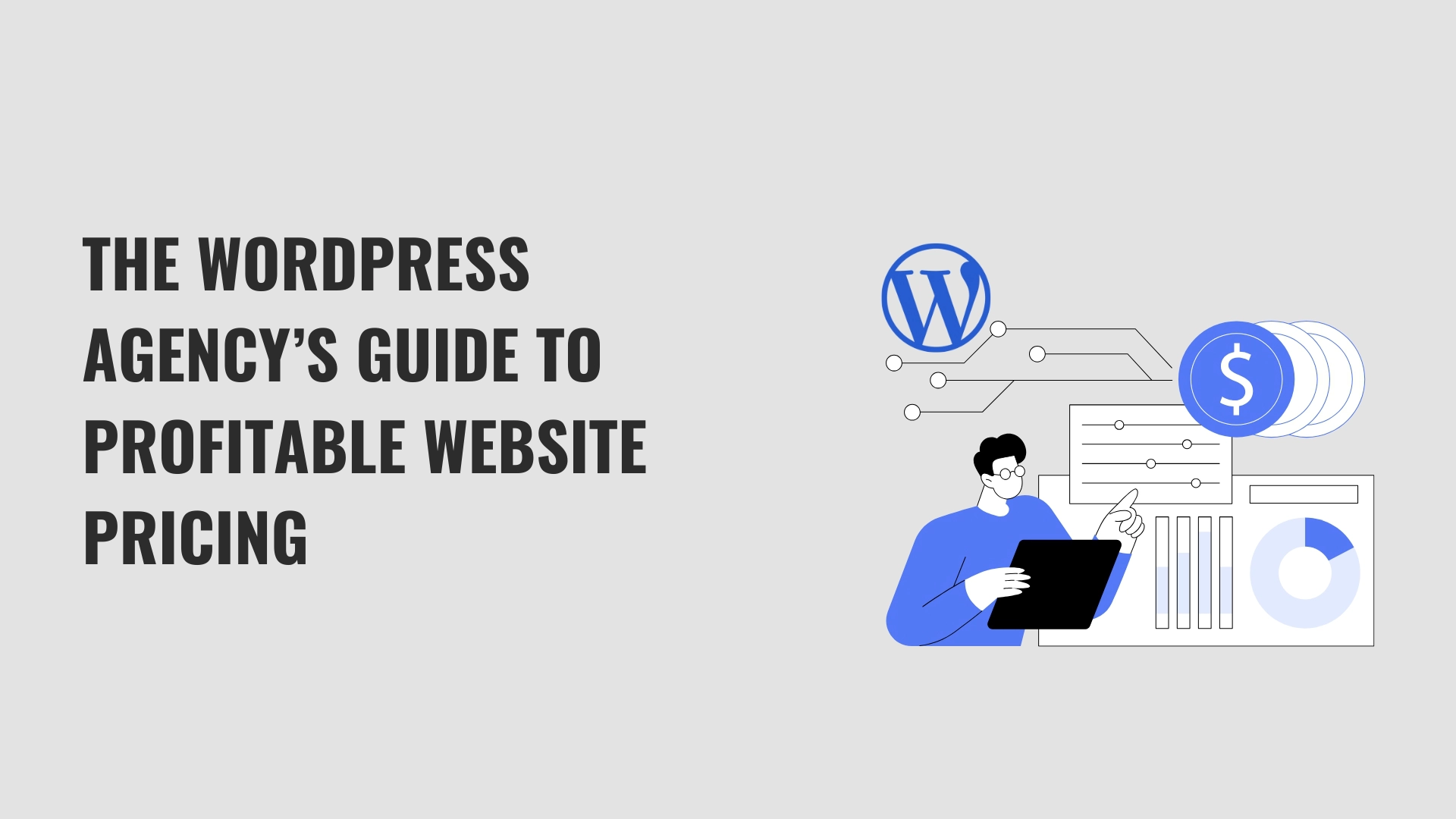
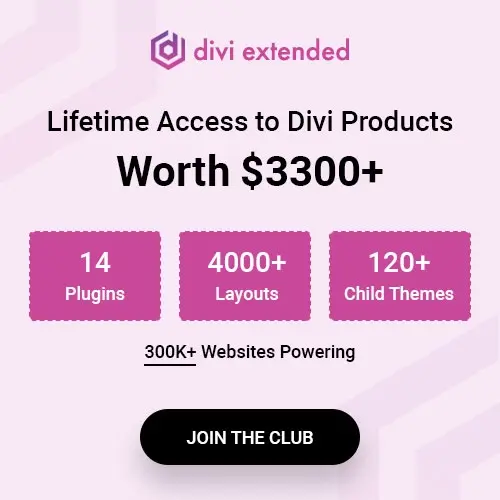
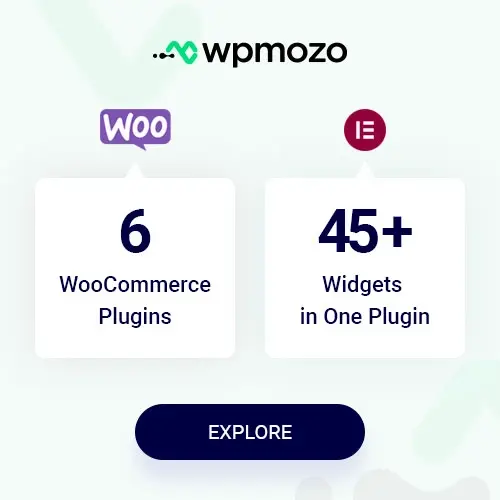
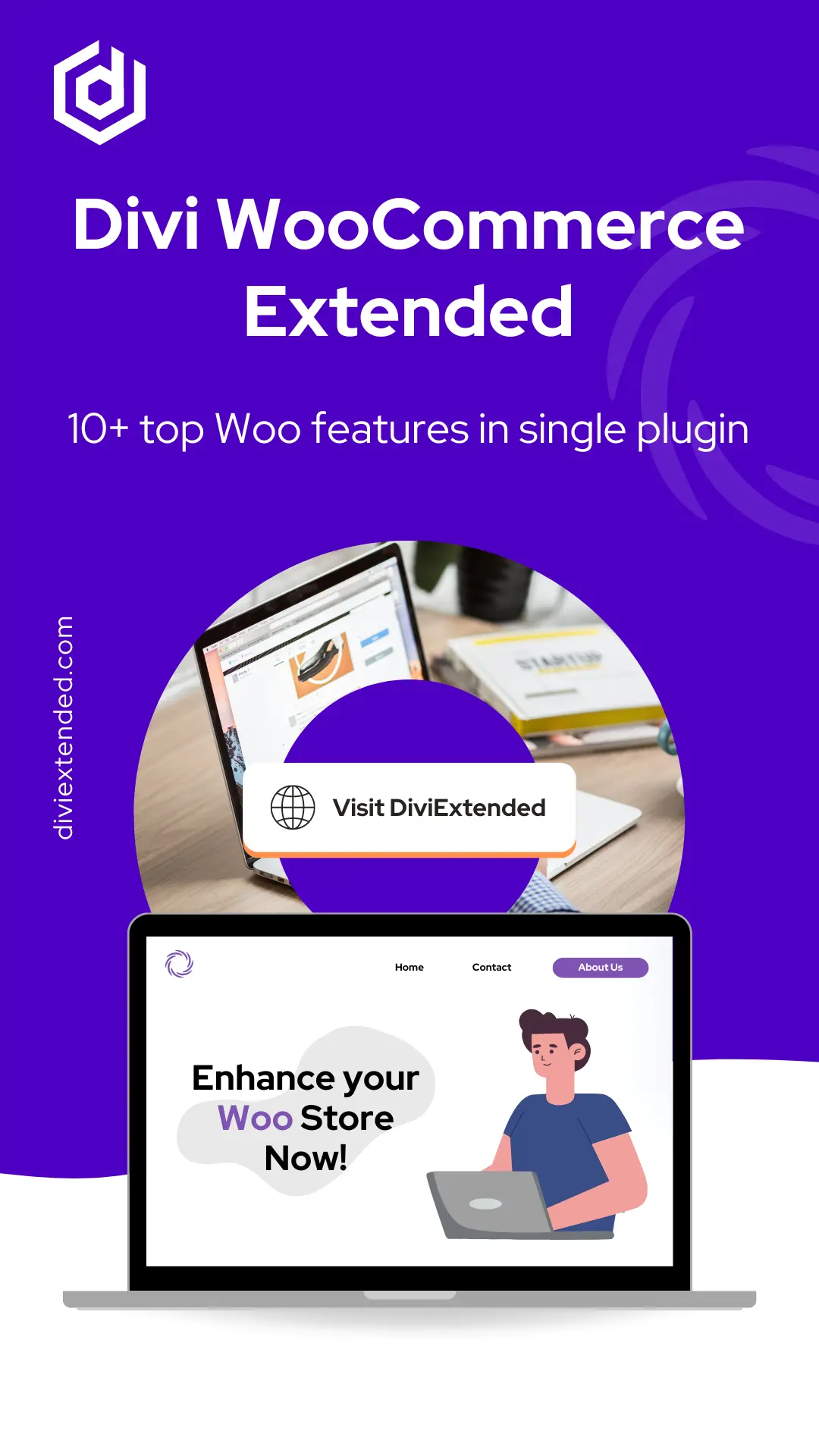
0 Comments