If you’re facing HTTP 500 Internal Server Error in WordPress, Don’t lose your senses. It’s most common WordPress error although this error does not have any direct solution and we need to figure out the possible reasons causing this error.
In this article, We will discuss about the reasons of this error and possible ways to fix those issues.
Why Internal Server Error?
Internal Server Error is not WordPress specific error. This is generic error which can showed up at any website no matter it is using WordPress as a CMS or not. We can say it’s WordPress independent error.
In WordPress, this error can showed up because of poorly coded theme/plugin files or corrupted htaccess file or PHP memory limit.
Sometime, everything at website runs very smooth and when we tried to access dashboard area, this error message showed up.
Now let’s deal with problem.
Take a backup
Before putting your hands into the battle, We’d recommend you to take the backup of your website because we are going to play around root directory. Take the backup of files and database.
Backing Up?? Let’s get started!!
Diagnose htaccess file
First step to fix this error is to check the htaccess file against any corruption. You need to login your FTP client or cPanel and rename the old htaccess file with any other name htaccess_bkp would be good. You can locate htaccess file into public_html folder along with wp_content, wp_admin, wp_includes folder. If you’re trying to locate htaccess via cPanel and can’t find it; this file comes under the category of hidden file so show the hidden files.
Now try to open your website. If this fix the error, you won the battle very soon before celebration, it’s time to regenerate the htaccess file. For regenerating htaccess file go to WordPress dashboard area from Settings -> Permalink. Reset the permalink and this will generate the htaccess file and you need not read complete boring article. If regeneration of htaccess did not fix your issue bear with this article and let’s move to the next solution.
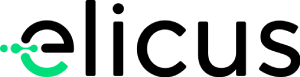


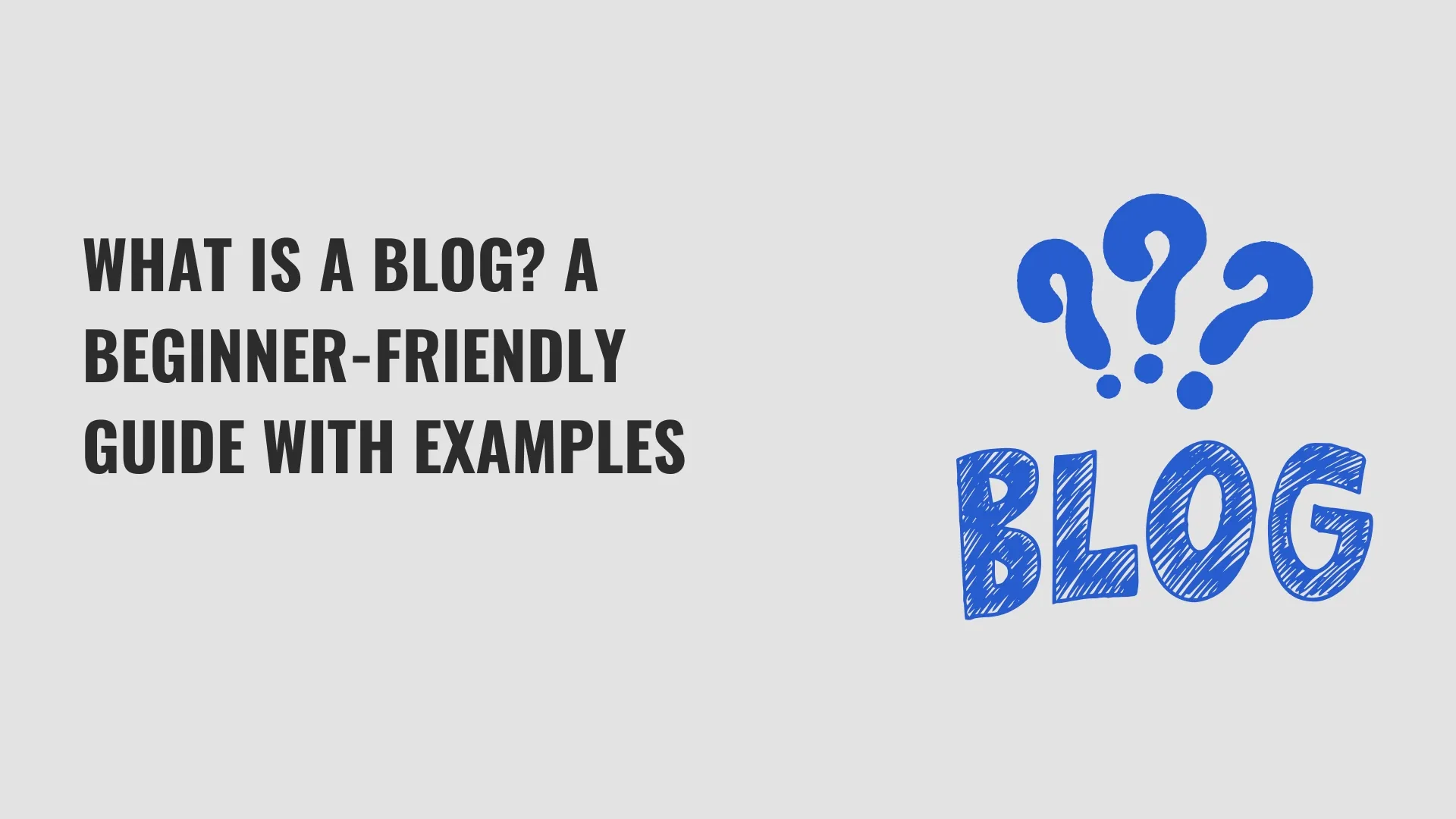
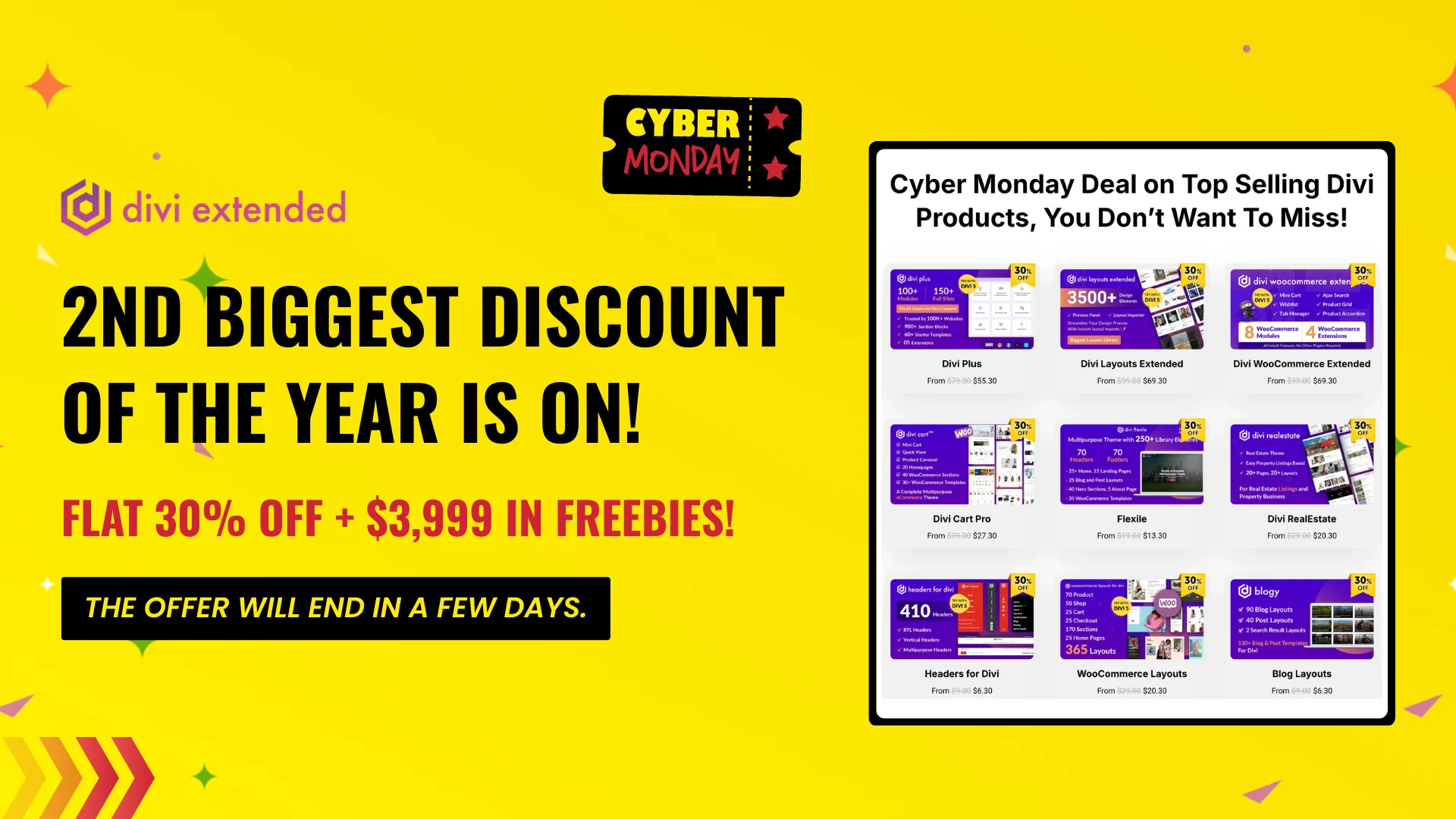
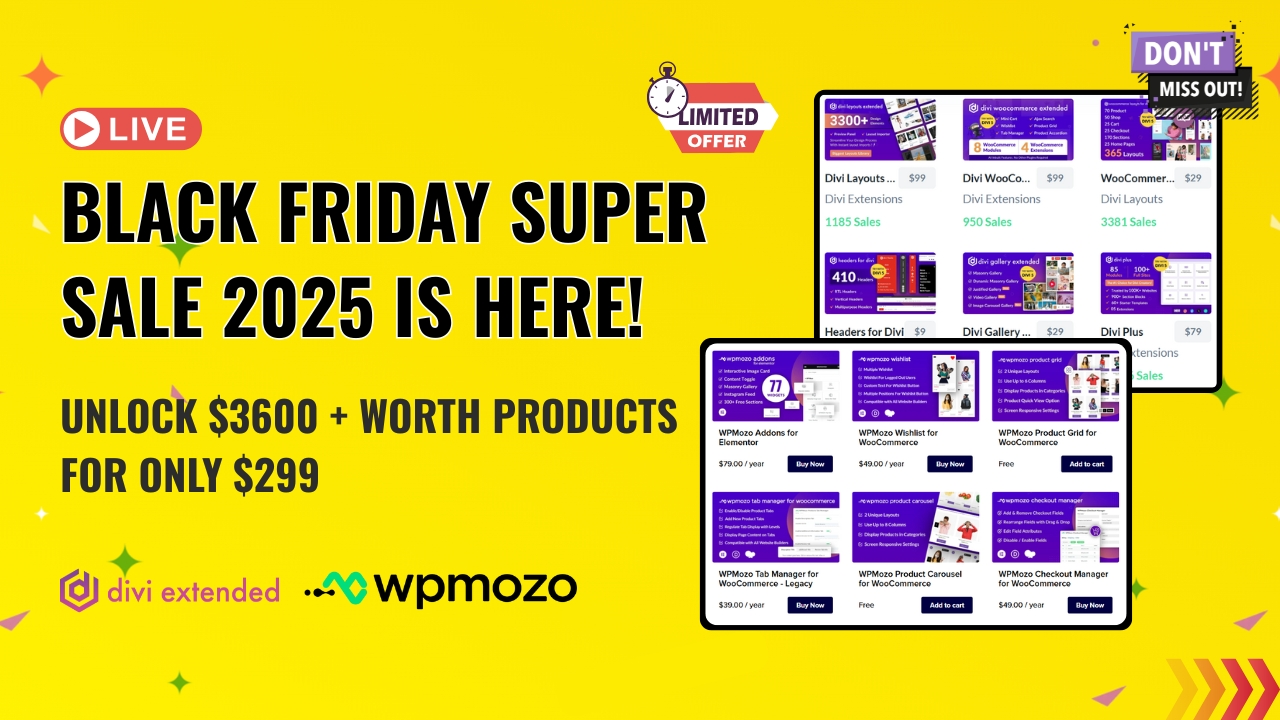
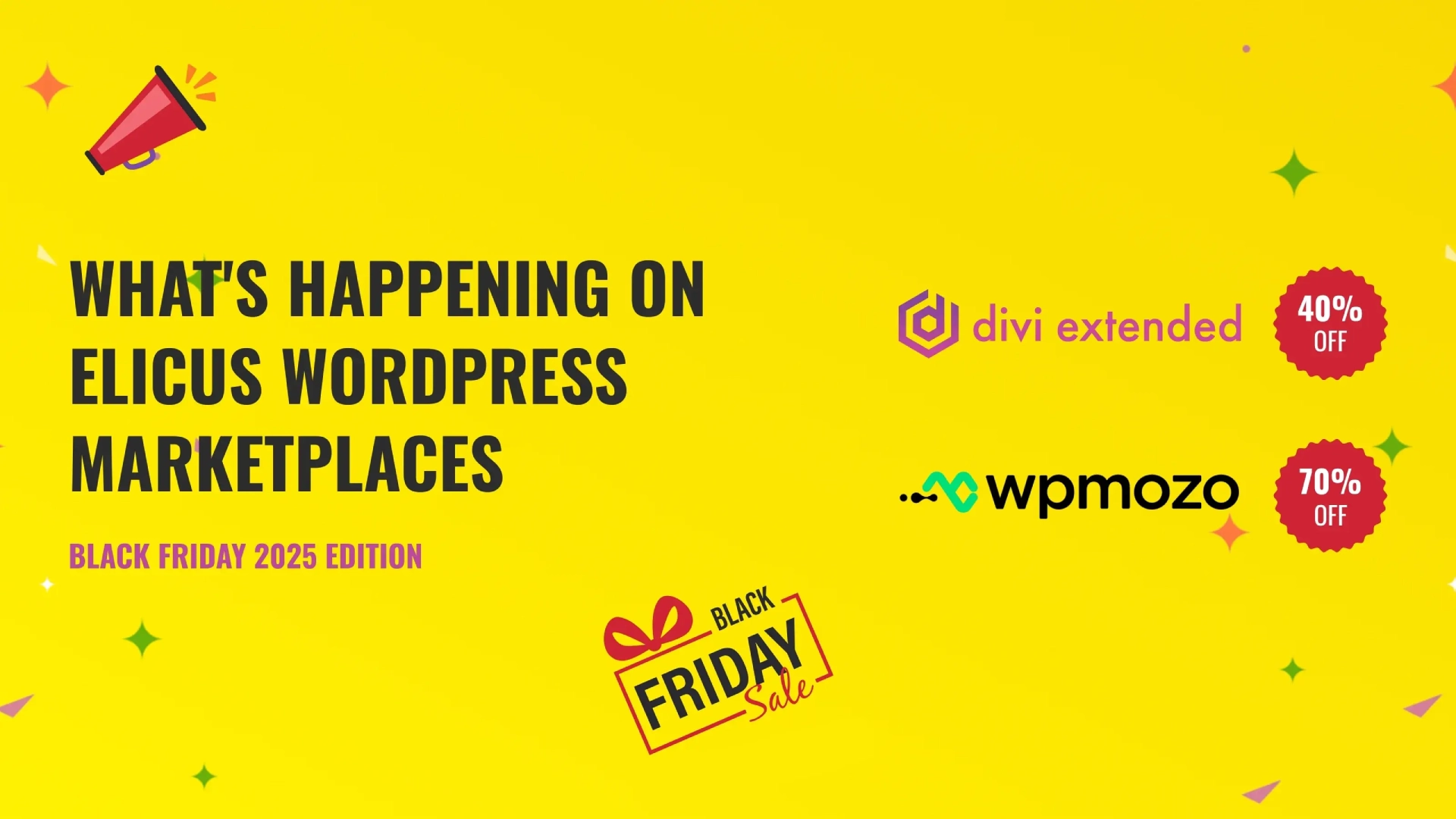

0 Comments